本指南介绍了如何使用菜单书、菜单类别、菜单项
产品 > 菜单簿/菜单类别/菜单项
要开始构建菜单,您可以从菜单书籍或菜单类别开始。根据您的喜好,您可以使用菜单类别作为主要结构,或添加菜单簿作为额外的组织层
菜单书籍
您可以使用菜单书创建早餐、午餐或晚餐菜单。您还可以创建特殊场合菜单书,例如情人节菜单或圣诞节菜单。 了解更多

菜单类别
第1步:输入基本信息
- 创建您的类别:您可以用英文和中文显示项目名称。您可以缩写较长的名称,以确保它们适合收据。如果您的 POS 仅使用一种语言,请在两列中输入相同的名称。
- 例如,要仅以英文显示“Hot Pot Soup Base”,请在英文和中文名称字段中输入“Hot Pot Soup Base”。
- Choose where to display the menu category: Ensure you toggle the appropriate switches to display the menu category on specific order platforms, such as POS, Self-Order, Online Order, or QR Order.
- Active: switch on to display this item on POS
- Open Item: switch on to allow the server to enter a custom name and price
- Sold Out: switch on to note an item as unavailable
- Self Order: switch on if this item is available for the self-order kiosk order
- Online Order: switch on if this item is available for the online order
- QR Order: switch on if this item is available for the online order
- (Optional) Customize your icons by clicking the teal box on the right

Step 2: Select Your Grouping
- Menu Book: Add your menu category to a Menu Book. You can also quick add a new Menu Book
- Sales Category: The selected sale category will determine what tax will apply to all the menu items in this category. If you have not created one yet, you can use the default sales category Learn More

Advanced Settings:
- Full Screen Mode:
- If selected, the option to choose dish modifications will show up as a full screen on the POS system
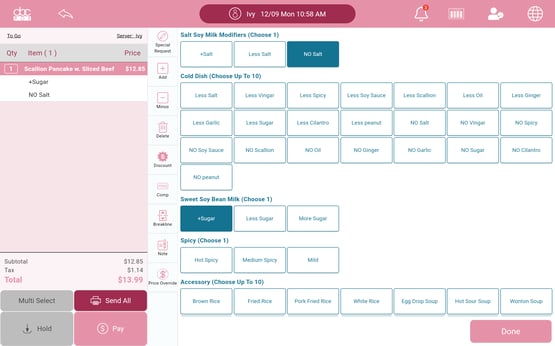
-
- If unselected, the dish modifications will only show up on the bottom of the screen
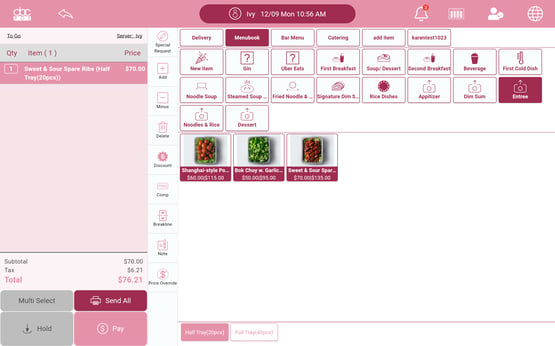
- Printer Setting:
- Attach one or multiple printers from the dropdown and it will apply to all the menu items under this category.
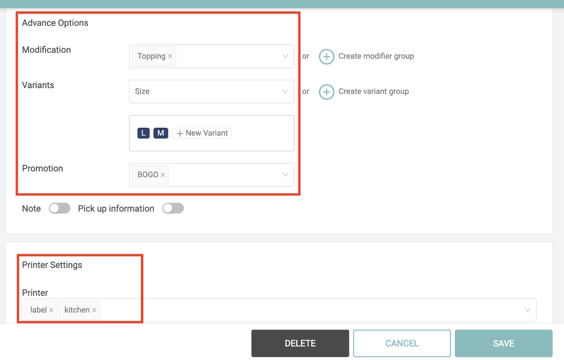
Menu Items
Step 1: Input Basic Information
- Creating a Menu Item under a Menu Category: If you create a menu item under a specific category, the Grouping will already be inputted. Edit as needed.
- Pricing: You can adjust your prices based on variant groups and menu books. You can also note if this is a Scale Item.
- Variant Groups: You can select a variant or create one in this section. (Ex. Small, Medium, or Large options for the item)

-
- Menu Books: Select 1 or more Menu Books and indicate the item price for each
- Menu Book Special Price > Select Menu Books > Input prices
- Menu Books: Select 1 or more Menu Books and indicate the item price for each
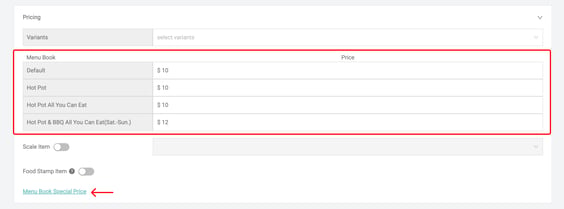
-
- Scale Item: Switch on if the item is a weighted menu item (Ex. price per pound)
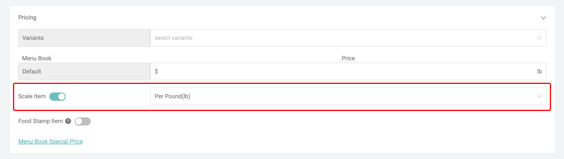
- Advanced Settings
- Modification: select modification for the specific item Learn More
- Promotion: select the promotion that applied to the item.
- Printer: choose the printers that you want to send the item to.

添加、删除和编辑菜单项的视频指南
如需进一步帮助,请随时联系您的销售代表或致电 +1-718-878-666 联系 ABC 技术支持团队。
