The Promotion function is used to help merchants set promotional activities. Currently supported promotions are four types: ‘Special Price Item', ‘Discount Event’, ‘Buy One Get One’, 'Min Purchase Discount’;
'Special Price Item' is used to promote products at a fixed discounted price. Common similar promotions include "Enjoy chicken wings for $1 when you enter the store", "Order online and buy a spring roll at $0.1";
'Discount Event' is used to promote a batch of products or an entire menu with a fixed discount. Common similar promotions include 'Enjoy afternoon tea, 30% off all tea and snacks from Monday to Thursday from 2-5 pm', 'Happy hour for drinks, half price for all drinks after 10 pm on Friday';
'Min Purchase Discount' is used to attract users to spend up to a specified amount to get free products or discounted products. Common similar promotional activities include "you can get a free cocktail for every purchase of $50", "everyone who spends $100 or more in the store can get a half-price purchase of "steamed Dungeness crab" qualification";
‘Buy one get one’ is used to bundle two products and sell them at 'half price'. Common similar promotional activities include 'New taste of milk tea, buy one get one free', 'Summer is coming, refreshing for you. Get a free iced drink with every entrée purchase';
How to create a promotion
Step 1: Choose a Promotion Type
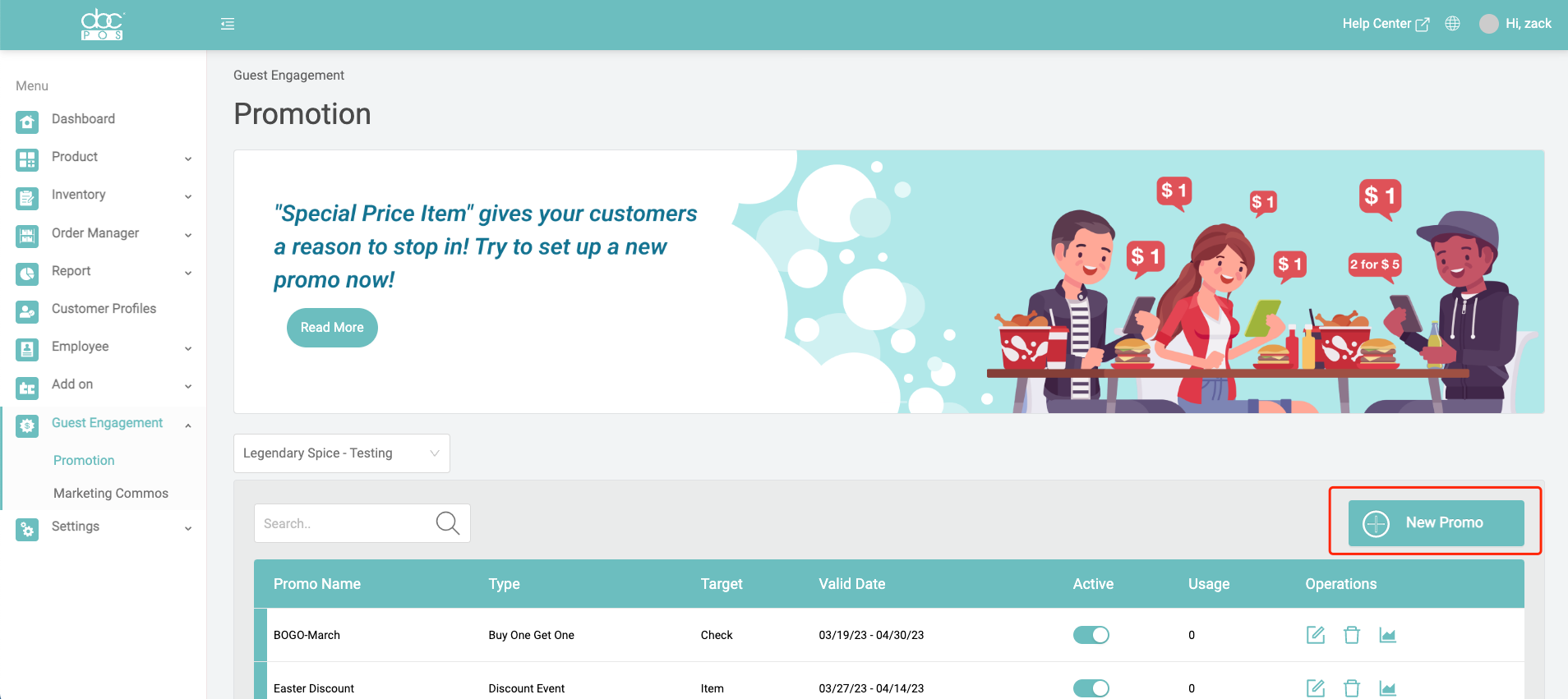
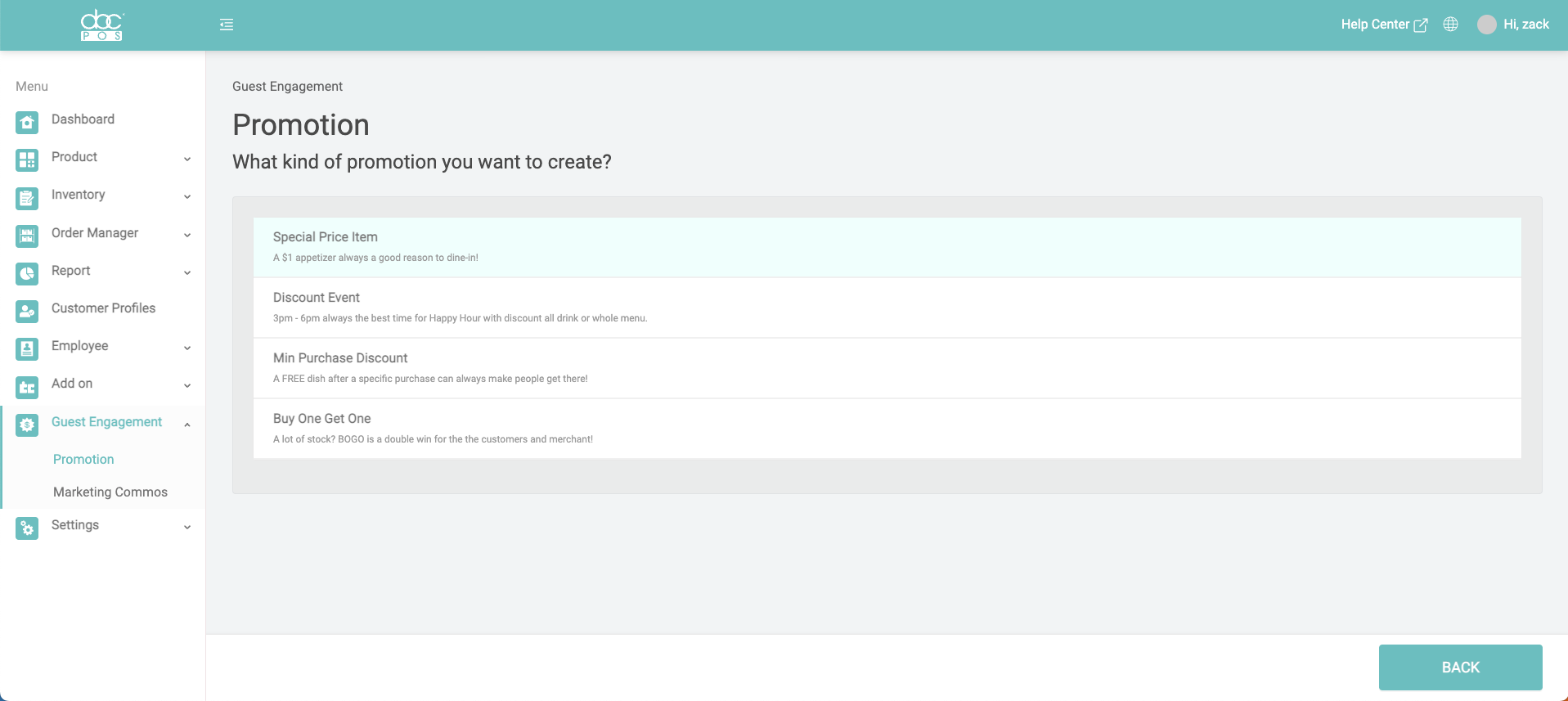
Step 2: Complete the setting of the promotion type
The detailed settings of the promotion are divided into two parts, namely 'Special Settings' and 'General Settings'.
Special settings are used to set specific promotional content:
'Special Price Item' Special Settings:
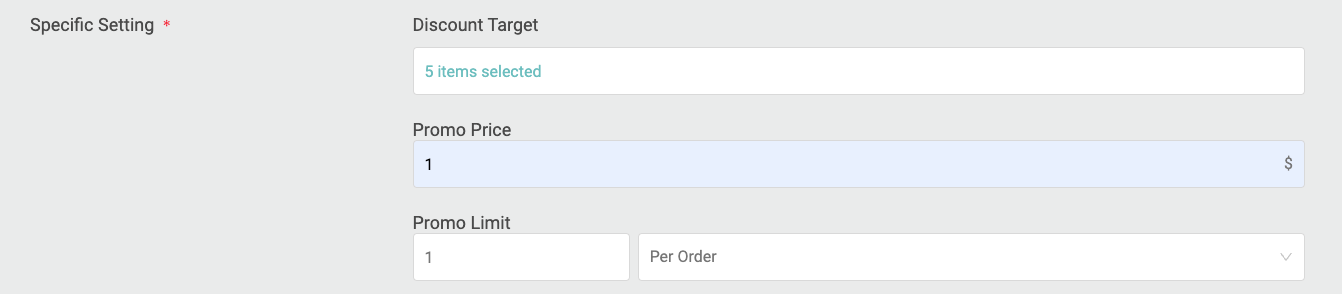
Discount Target: Used to select products for a special sale, multiple products can be selected;
Promo Price: The promo price used to set the special price;
Promo Limit: It is used to set the upper limit quantity and method that promotion can be used. There are two setting methods here, which are 'Available servings per order' and 'Available servings per customer'. For example, we set '$1 chicken wing' to limit one single serving or each customer in this order one copy.
'Discount Event' Special Settings:
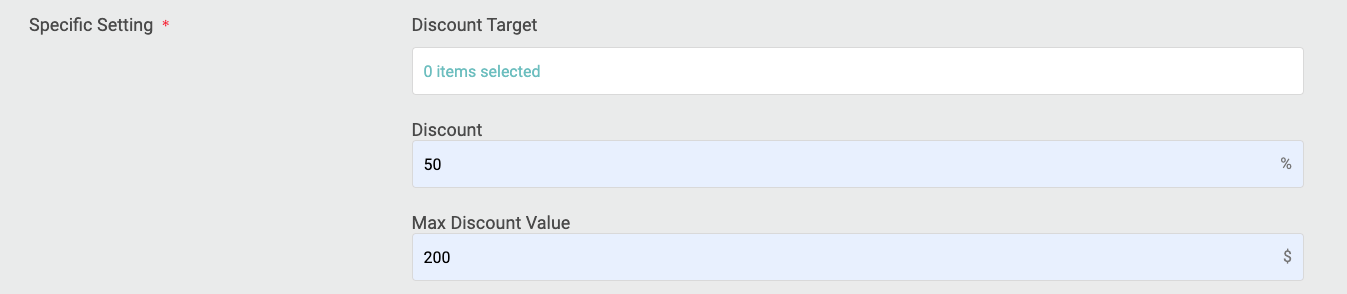
Discount Target: Used to select products for a special sale, multiple products can be selected;
Discount: Used to set the sales discount value for the discount target product;
Max Discount Value: It is used to set the maximum discount value for each order.
'Min Purchase Discount' Special Settings:

Minimum Order Value: Set a threshold amount for obtaining the discount, and anyone who spends more than the amount in each order can enjoy this discount;
Discount Target: It is used to select the products participating in the promotion, and multiple products can be selected;
Discount: It is used to set the sales discount value for the discount target product. The meaning is "When each customer's consumption meets the threshold amount, you can enjoy any product of the discount target selected above with this discount". Here, if the setting is 100%, it means that a discounted product will be given away for free;
Promo Limit: It is used to set the upper limit quantity and method that promotion can be used. There are two setting methods here, which are 'Available servings per order' and 'Available servings per customer'. For example, if we set 'A free drink when you spend $200', you can limit one single serving or within this order. one copy for each customer of
'BOGO' Special Settings:
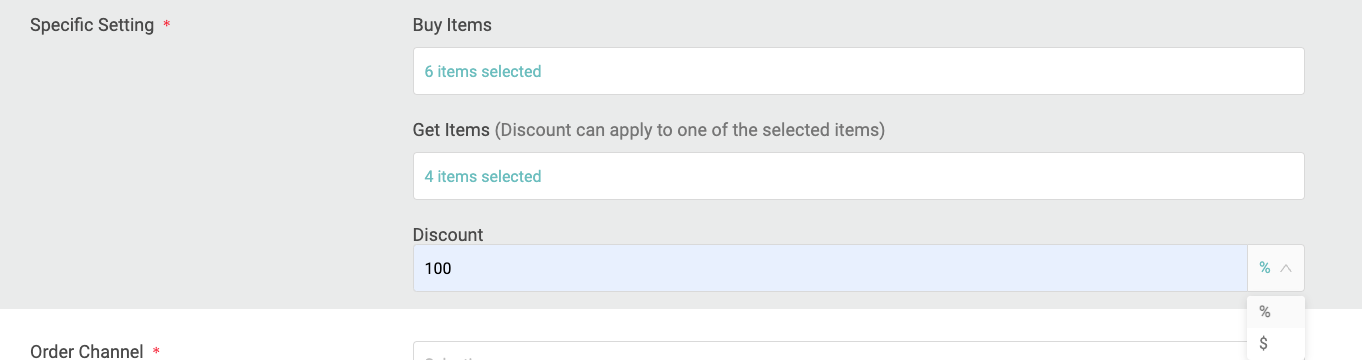
Buy Items: This is used to select the "buy" product of "buy one get one free". Multiple products can be selected. Every time a customer purchases a product from the "purchase pool", he can get a "receive" qualification.
Get Items: This is used to select the "free" product of "buy one get one free". Multiple products can be selected. Every time a customer buys a product in the "buy pool", he can choose a product from the "obtain pool".
Discount: It is used to set the discount at which the customer should obtain the products in the "acquisition pool" after completing the purchase from the "purchase pool". There are two discount methods here, namely the percentage and the specific deduction amount. The meaning of the percentage is 'after the customer purchases a product from the purchase pool, the discount can be used to get a product from the acquisition pool'. If it is set to 100% discount, it is a true buy one get one free. Setting it to 50% means "buy one, get one at half price". In the same way, selecting the specific deduction amount also means that 'after the customer purchases a product from the purchase pool, the customer can use the discounted price to obtain a product from the acquisition pool'.
The general settings are used to set the basic attributes of promotional activities, including promotional order channels, order types, available time, and application methods.
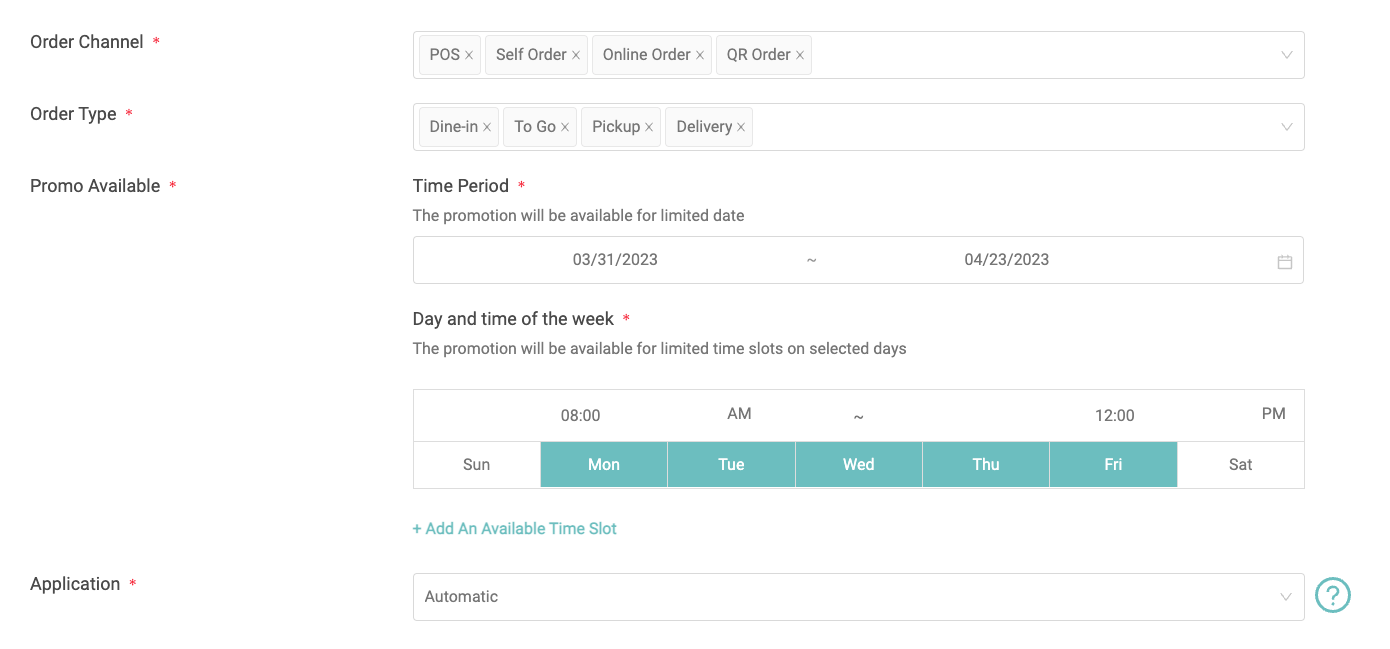
Order Channel: There are four types: 'POS', 'Self Order (Kiosk)', 'Online Order', and 'QR Order'. Orders placed through the Loyalty APP also belong to Online orders. Channels can be selected as needed;
Order Type: There are four types: 'Dine-In', 'To Go', 'Pickup', and 'Delivery'. Multiple order types can be selected as needed.
Promo Available: The available time setting is divided into three parts, which are 'offer date span', 'day of the week' and 'specific available time'. The specific meaning is that the discount is available within the specific available time within the selected time within the week within the discount date span.
Application:
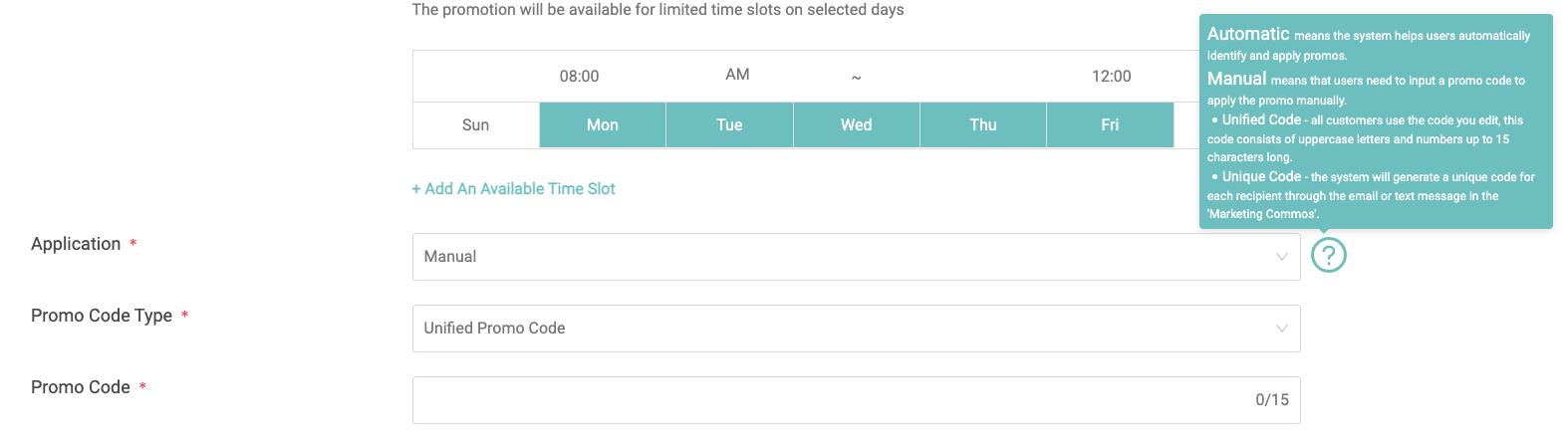
There are two ways to use promotional discounts, automatic and manual.
The automatic method means that our system will automatically detect whether the products in the order meet the currently set promotion conditions at checkout, and if so, the corresponding discount will be automatically applied to the order.
Manual means that the system does not automatically apply the discount, but requires the user or cashier to manually enter the discount code to realize the discount.
After selecting the manual method, you need to set the type of promotional code. There are two types of promotional codes, namely 'unified code' and 'Unique Code'. Unicode means that all customers use the same code when using the offer. Unique Code means that every customer who uses the promotion has a unique code.
After selecting the 'Unicode' category, a discount code editing box will pop up at the bottom of the page, allowing merchants to set a unique Unicode for the current promotional offer. Unicode consists of uppercase letters and numbers, and can have up to 15 characters.
After selecting the category of 'Unique Code', the system will automatically generate a unique promotion code for each user according to the requirements. At present, the function of "one code for one person" needs to be implemented in conjunction with the function of "Marketing". After selecting the category of one code for one person, the system will automatically send the generated promotion code to the customer while sending the promotion message to the customer through Marketing. For details, please refer to 'Marketing Function Introduction'.
Frequently Asked Questions:
- Question: How many promotions can a customer use for one order?
A: The current system settings require that only one promotional offer can be used for one order; - Question: Can 'Unique Code' and 'unified code' be used multiple times during the event?
A: The 'Unified Code' can be used multiple times during the event, but the 'Unique Code' can only participate once in each event; - Question: The merchant has set two discounts at the same time, one automatic discount and one manual discount. Both discounts cover the same product. Can the customer choose which discount to use at the time of checkout?
A: The priority of automatic discount is higher. If there is a conflict between automatic promotion and manual promotion in the same order, the system will give priority to automatic discounts.
