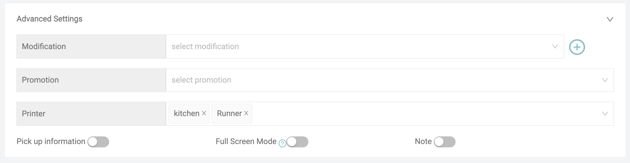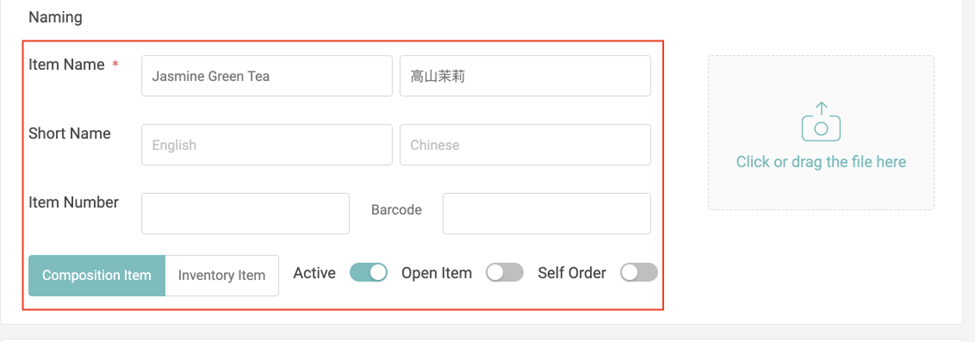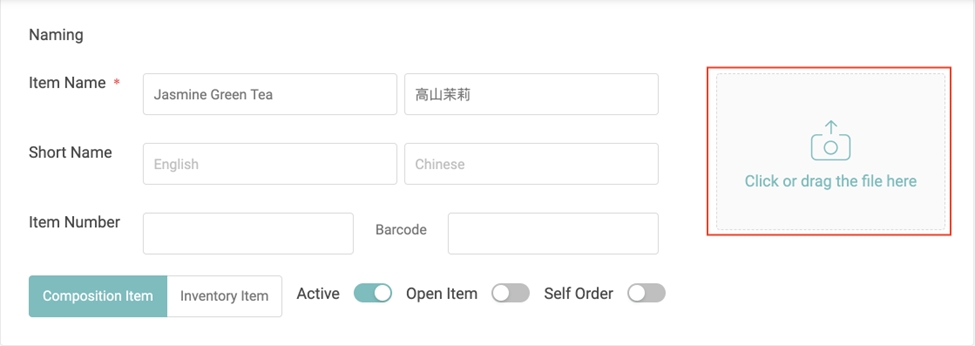Create menu items
- Find Menu Item under Product
- Select a branch you want to apply the menu setting to
- Select one menu category and click the ”Add menu item” button
Add New Item
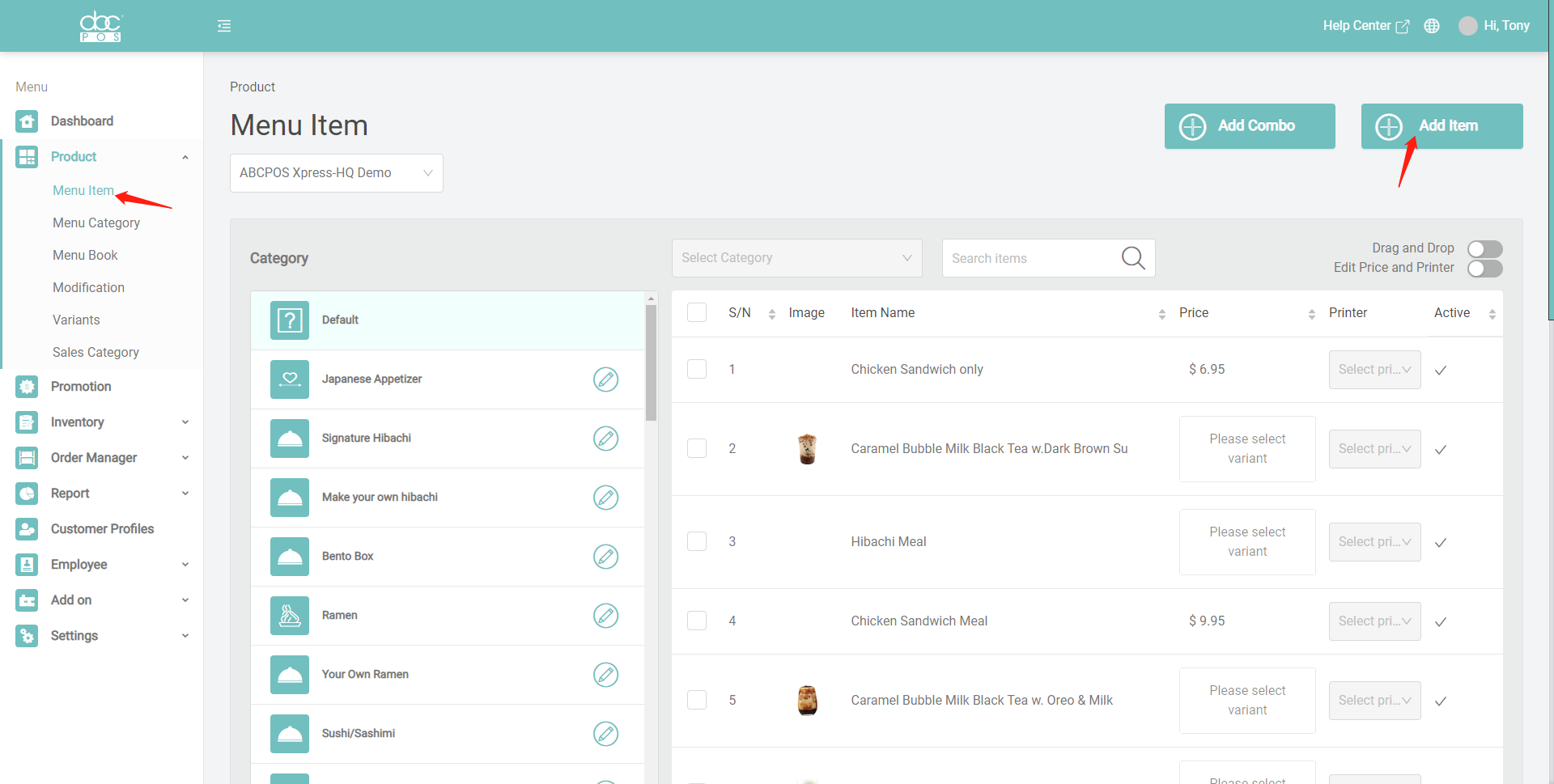
Naming
- 1. Item Name: This first(left) column is for English names and the 2nd(right) one is for Chinese names. If you only display ONE language on POS, please duplicate the name on BOTH columns.
- 2. Short Name: for printing, if the item name is too long to print on the label or receipt.
- 3. Active: Switch on(green) to display this item on POS.
- 4. Open Item: An Open Item is an empty product listing that allows the server to enter a custom name and price.
- 5. Self-order: Switch on(green) and if this item is available for self-order kiosk order.
- 6. Item image: Display on Dashboard and POS, click or drag the file here and upload it.
Deleted Items
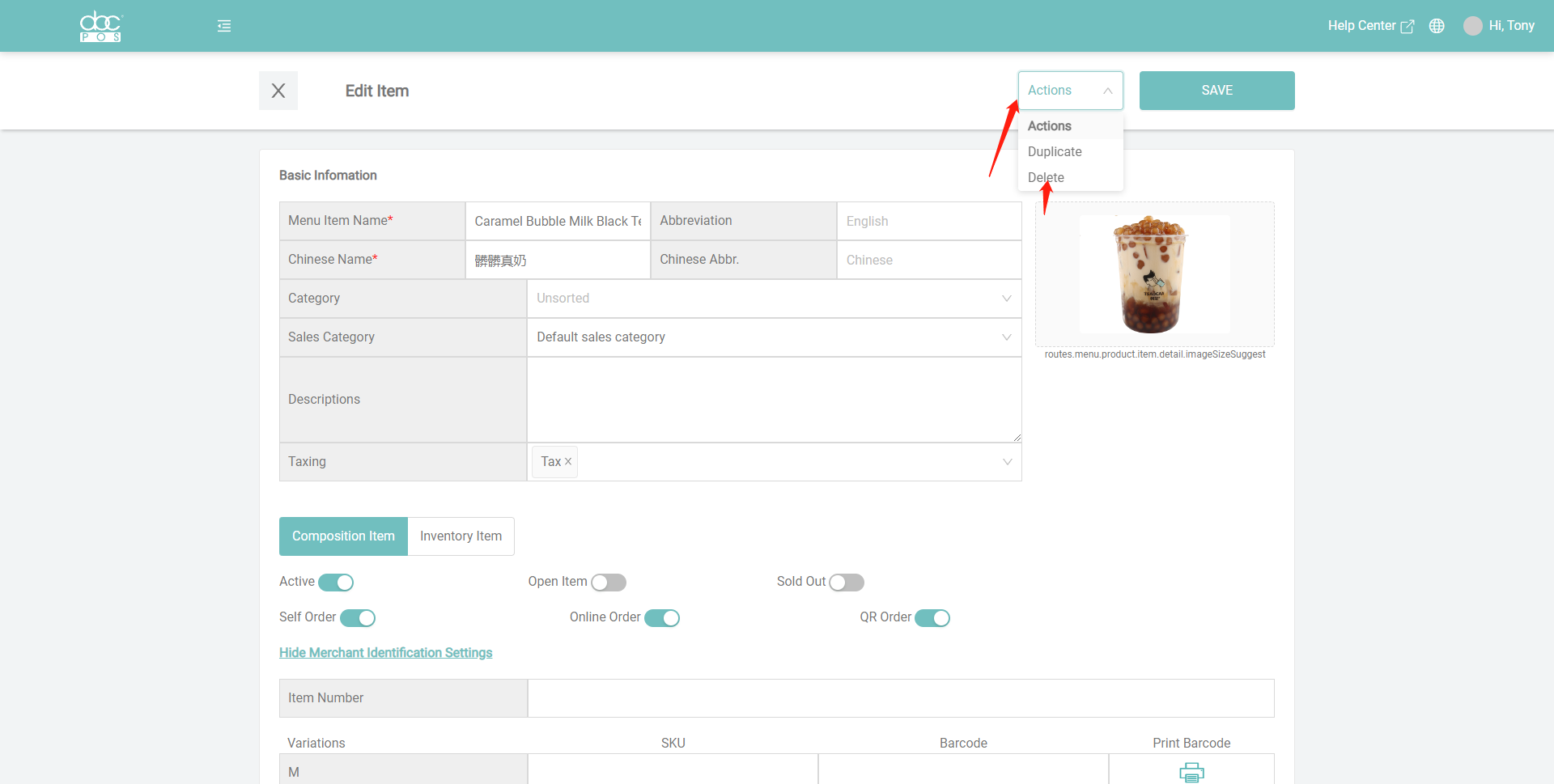
-
Basic Information
-
- Menu Item Name: This first column is for English names and the 2nd one is for Chinese names. If you only display ONE language on POS, please duplicate the name on BOTH blanks.
- Abbreviation and Chinese Abbr.: for printing, if the item name is too long to print on the label or receipt.
- Category: select the category to which the item belongs.
- Sales Category: select the sales category to which the item belongs.
- Descriptions: add a description for the item.
- Taxing: select the corresponding tax.
- Active: switch on(green) to display this item on POS. switch off to hide the item.
- Open Item: An Open Item is an empty product listing that allows the server to enter a custom name and price.
- Sold Out: switch on (green) or off to determine the item's availability.
- Self Order: switch on (green) if this item is available for the self-order kiosk order.
- Online Order: switch on (green) if this item is available for the online order.
- QR Order: switch on (green) if this item is available for the online order.
- Item number: Add the item number if there is a number for the item.
- Item image: Display on Backoffice and POS, click or drag the file here and upload it.
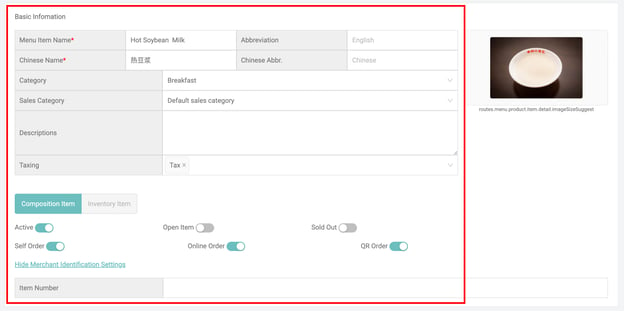
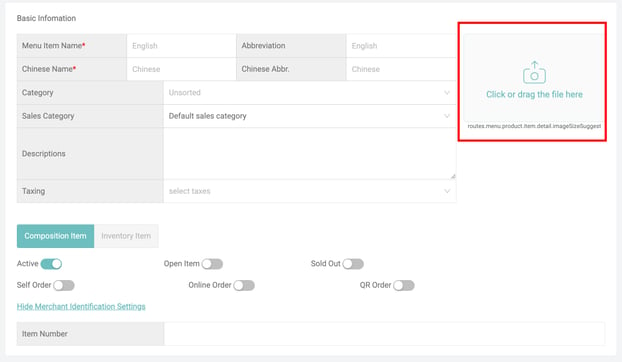
Grouping & Advance Options:
When you create a menu item under a menu category, in the new open profile, the category, modifications, variants, and tax should have been selected. Still, you can make changes if needed.
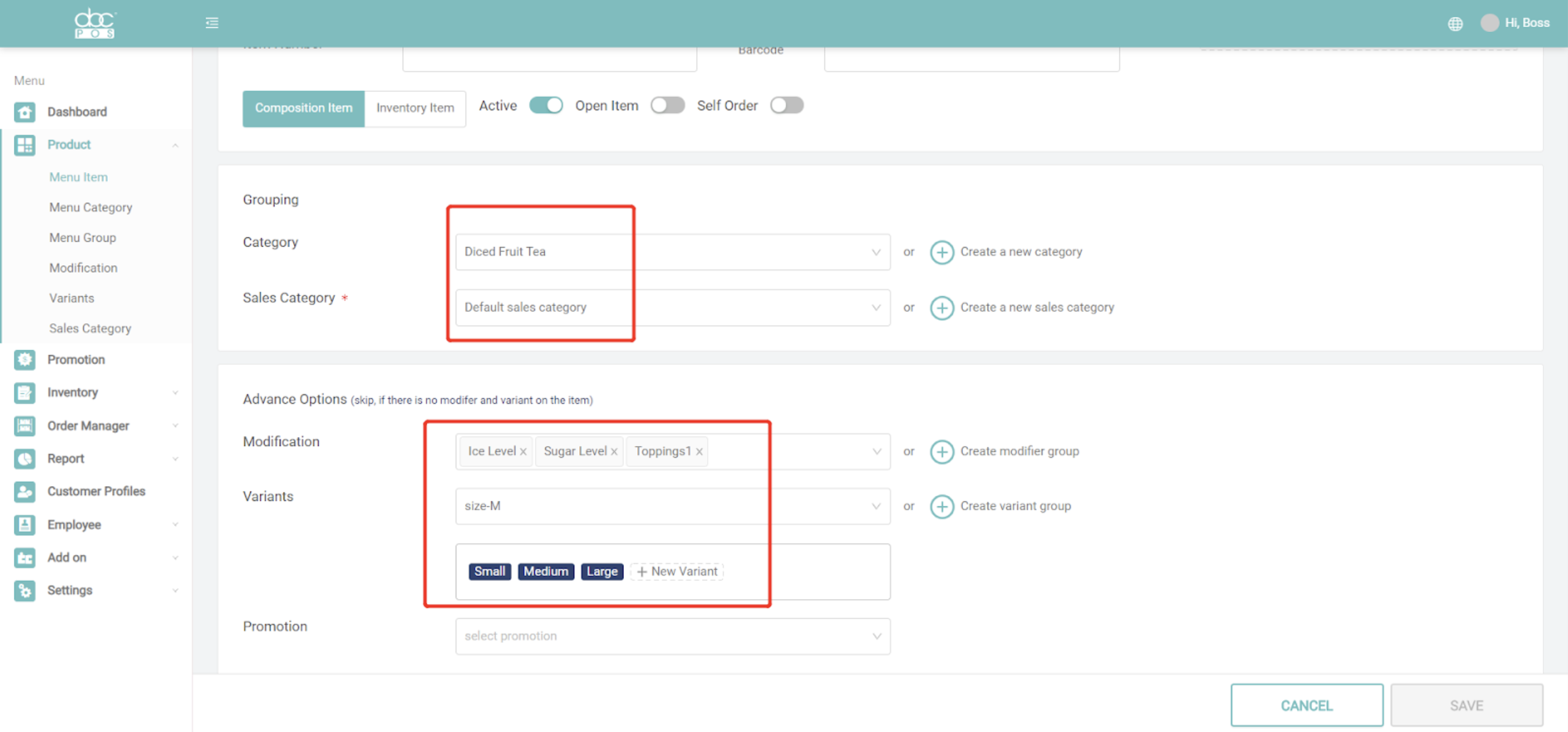
-
Pricing
-
- If you have set up a variant group and attached it to this menu item, and you will be able to see the multi-price section.
- Enter the price on the menu book.
- Switch on the "Scale Item" if the item is a scale item. Ex: Per Pound(lb).
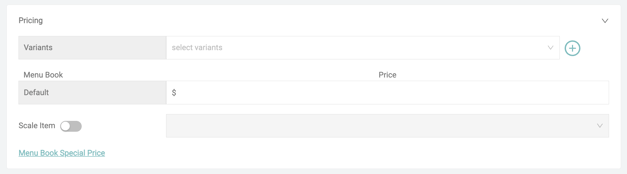
- Advanced Settings
-
Modification: select modification for the specific item.
-
Promotion: select the promotion that applied to the item.
-
Printer: choose the printers that you want to send the item to.
-