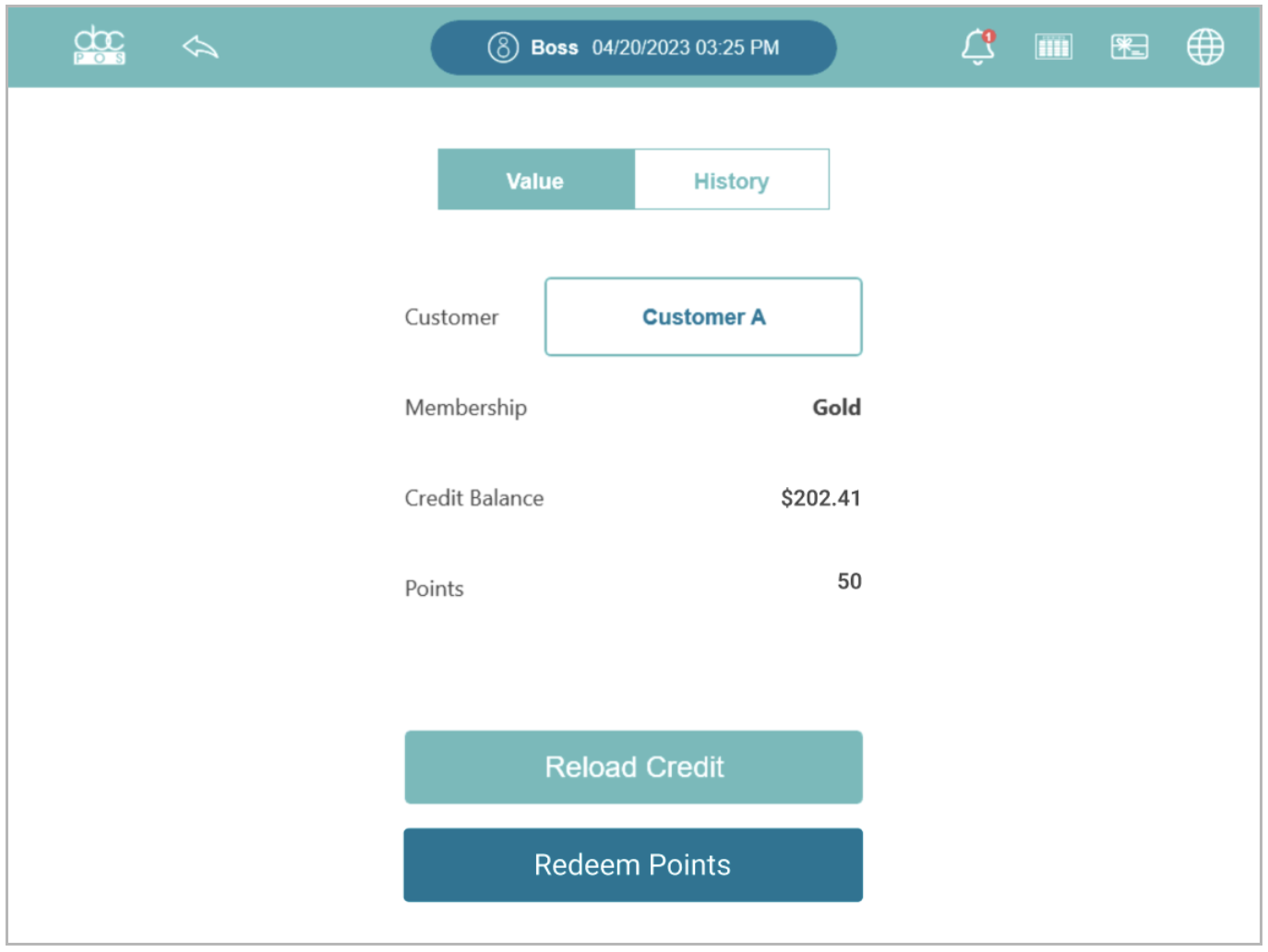Loyalty Module on POS
Step 1: On the POS, you can either go to “Gift Card” under “More” from the home screen or tap the “Gift Card” icon on the top navigation bar from the order screen. 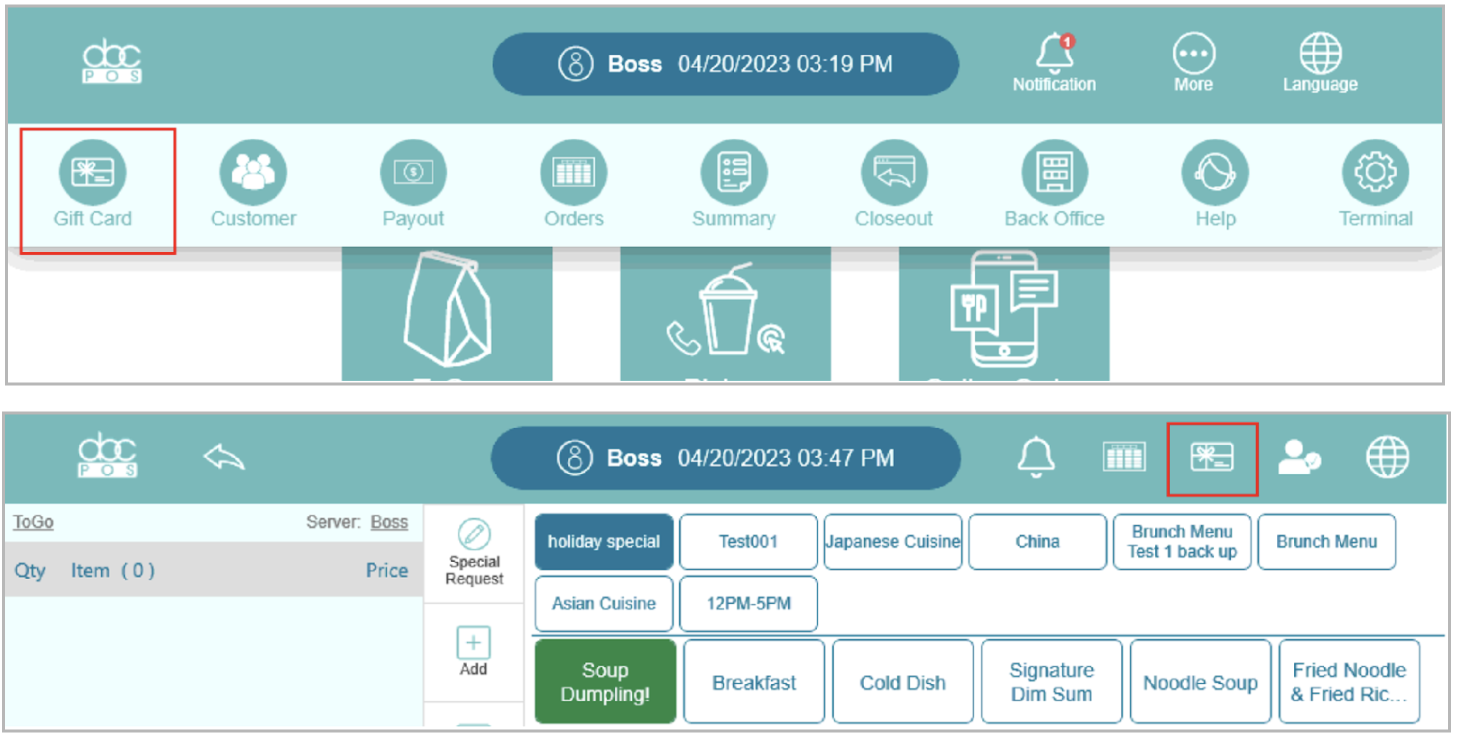
Step 2: Go to “Loyalty”
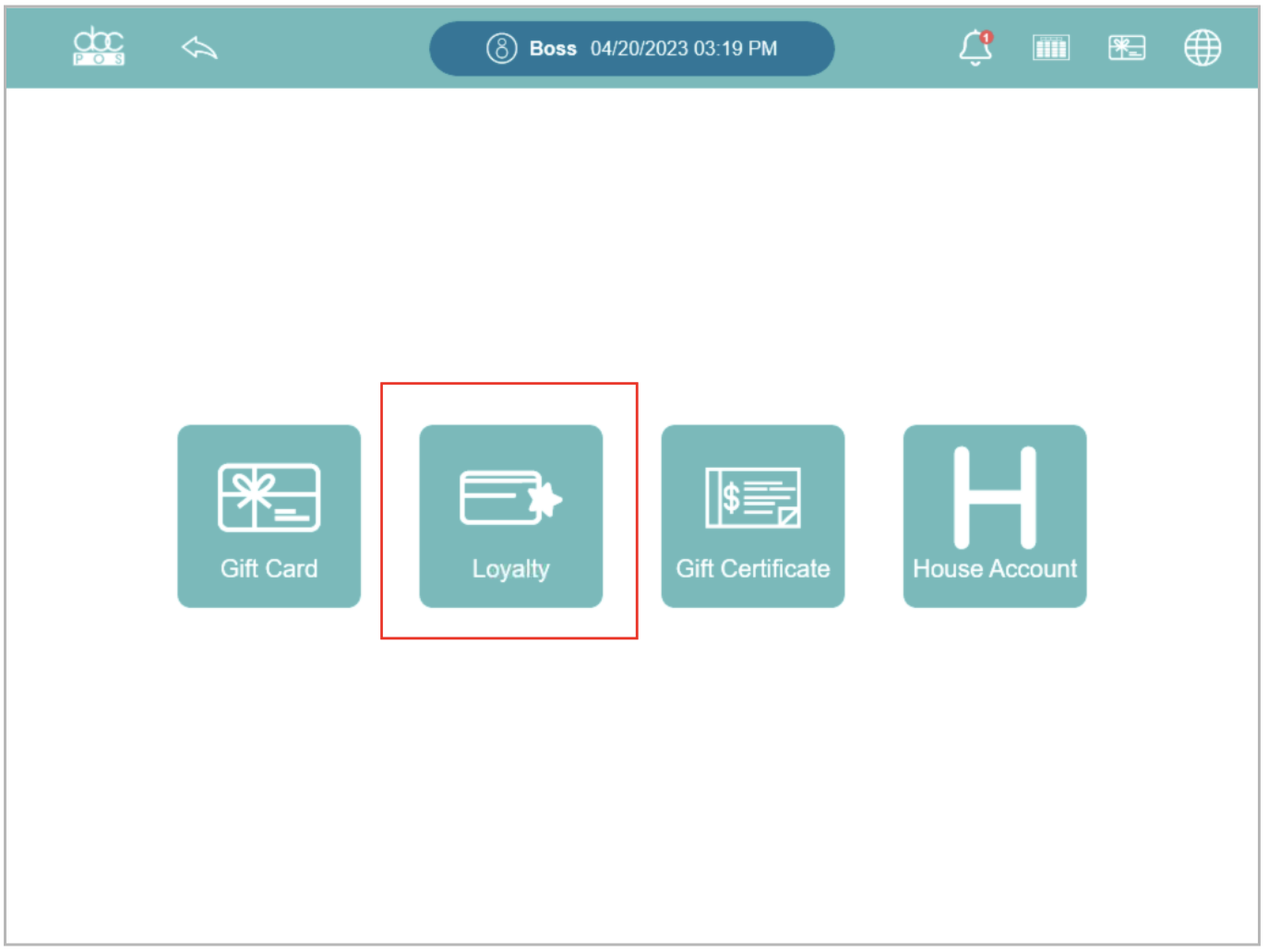
Step 3: Find the customer by scanning the QR code on their loyalty app or swiping their VIP card. Then, the customer’s information will show up on the POS screen.
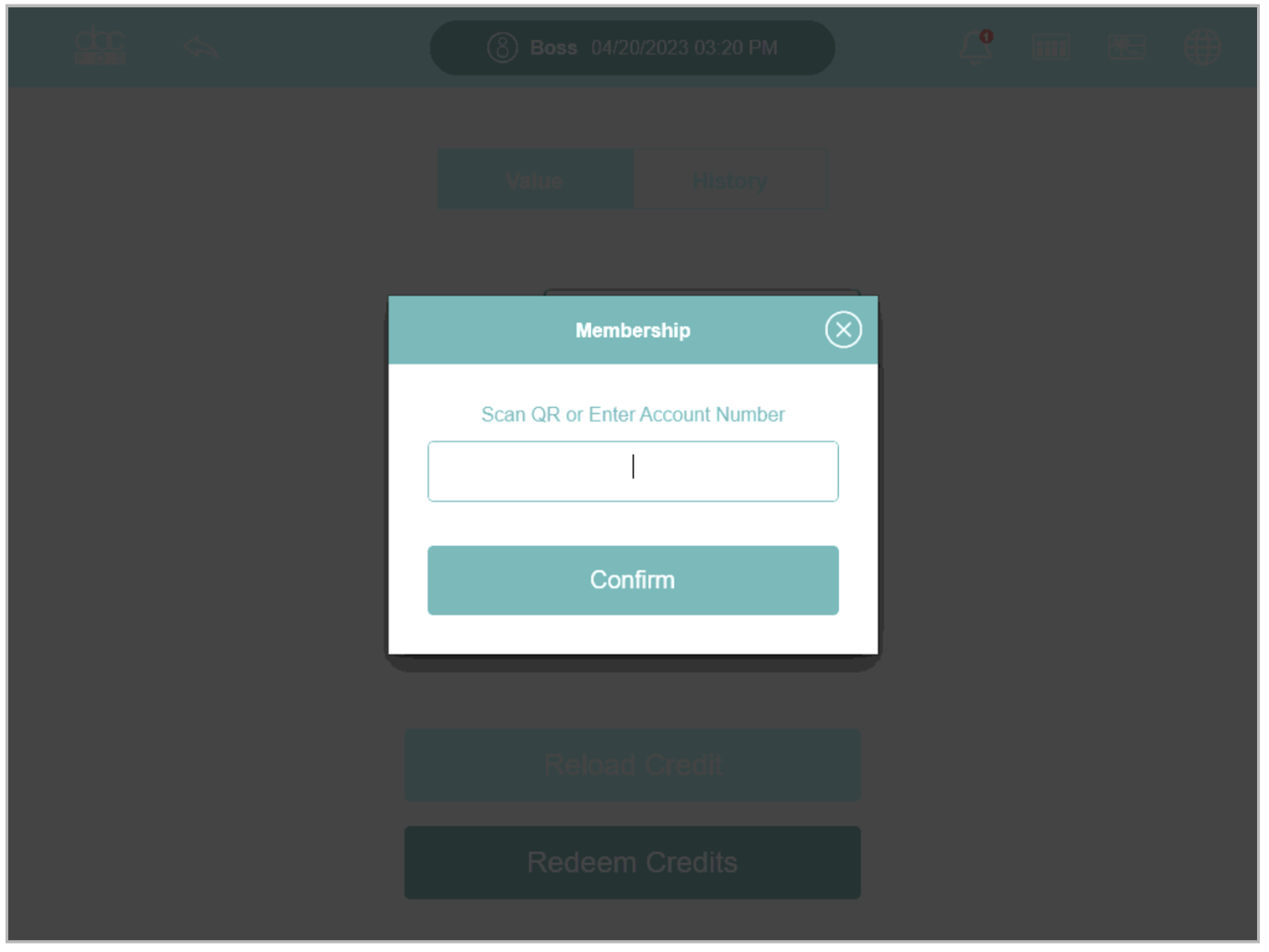
Step 4: If the scan or enter successfully, the customer account details will be displayed on the POS screen. The account details will include the customer’s name, membership level, credit balance, and points.
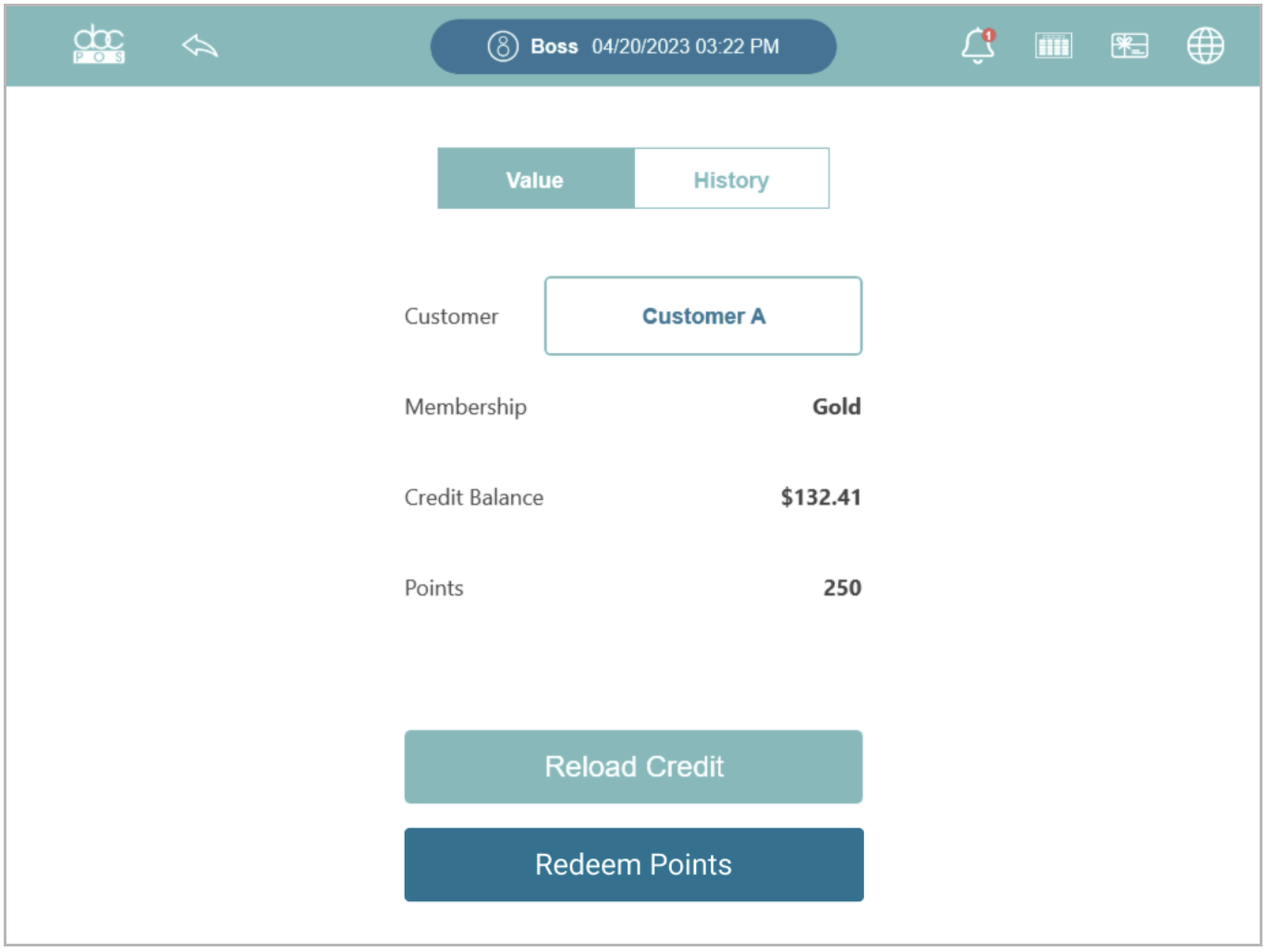
Step 5: You can check the customer account‘s activity by tapping “History”.
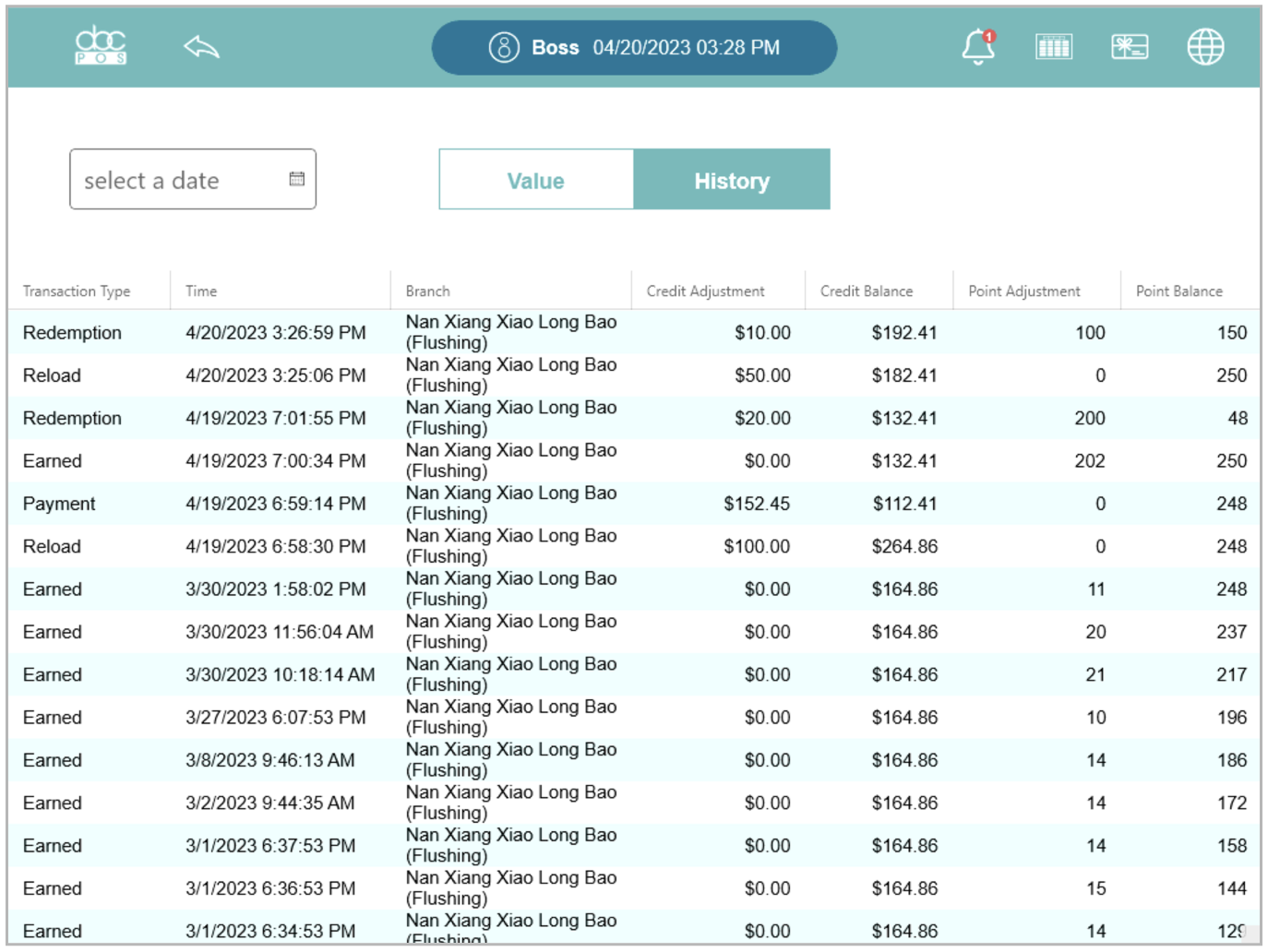
Reload Credit on POS
Step 1: Tap “Reload Credit” to add credits to the customer’s credit balance.
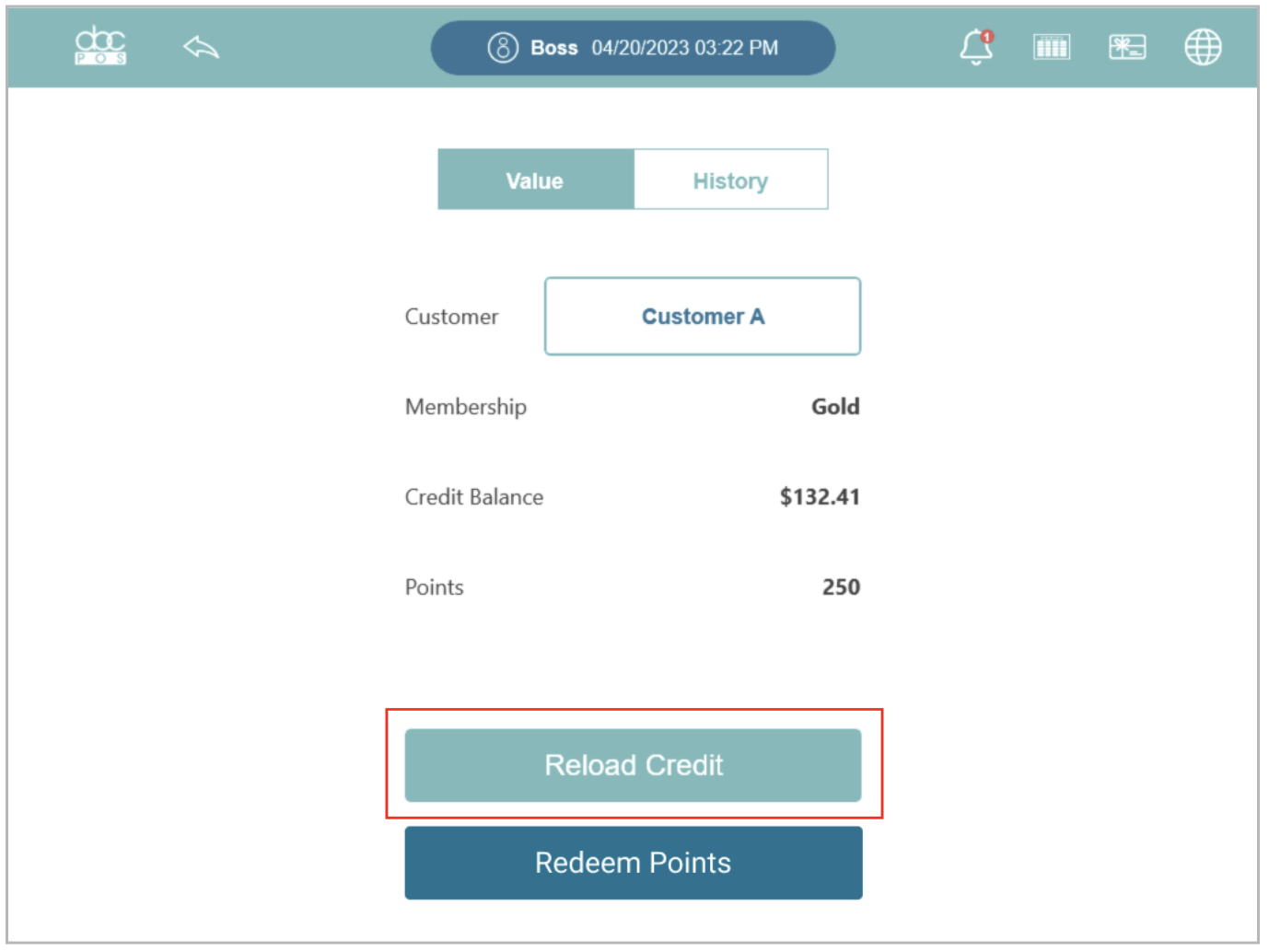
Step 2: Select an amount that customer wants to reload.

Step 3: Collect the payment.
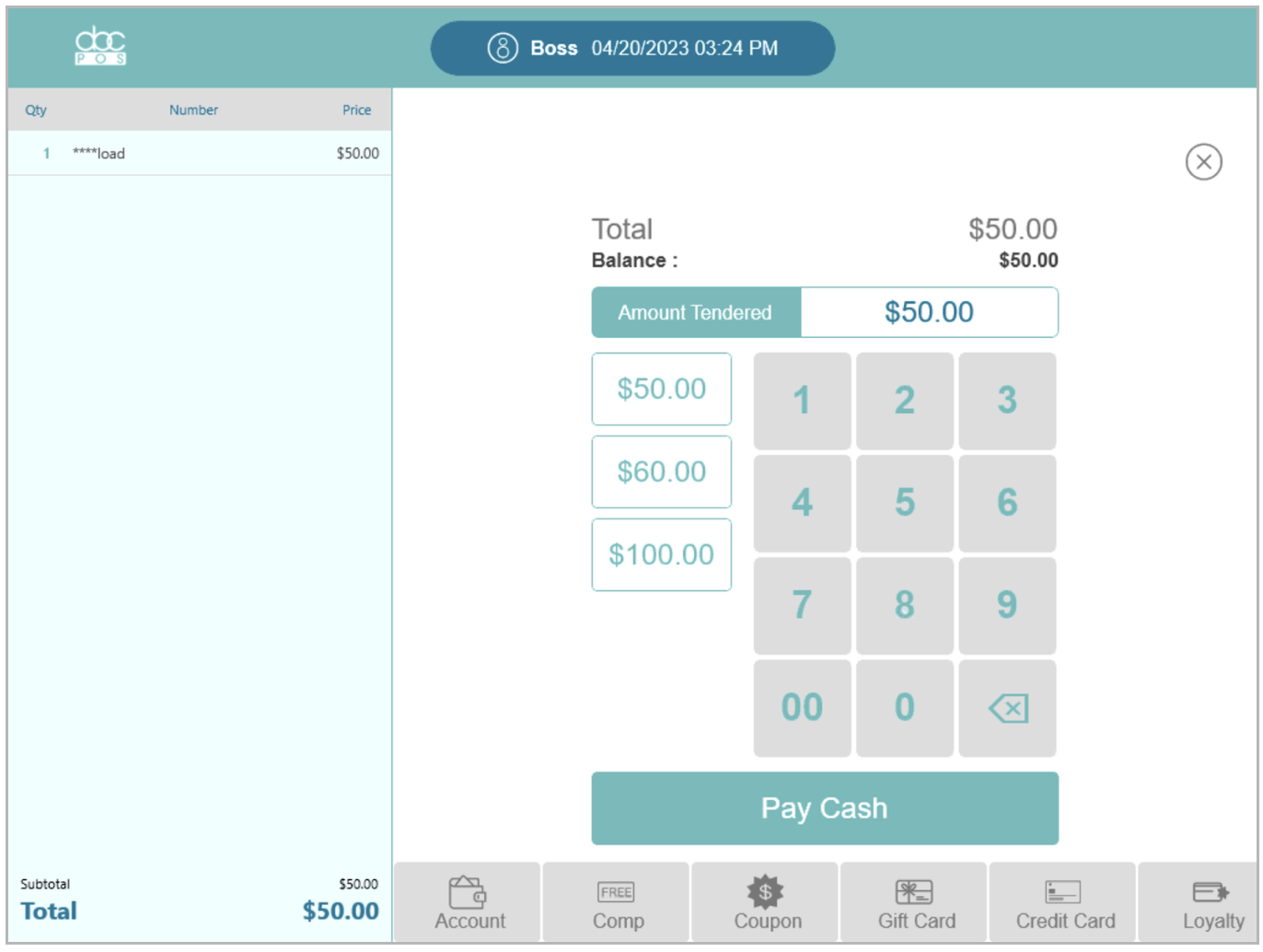
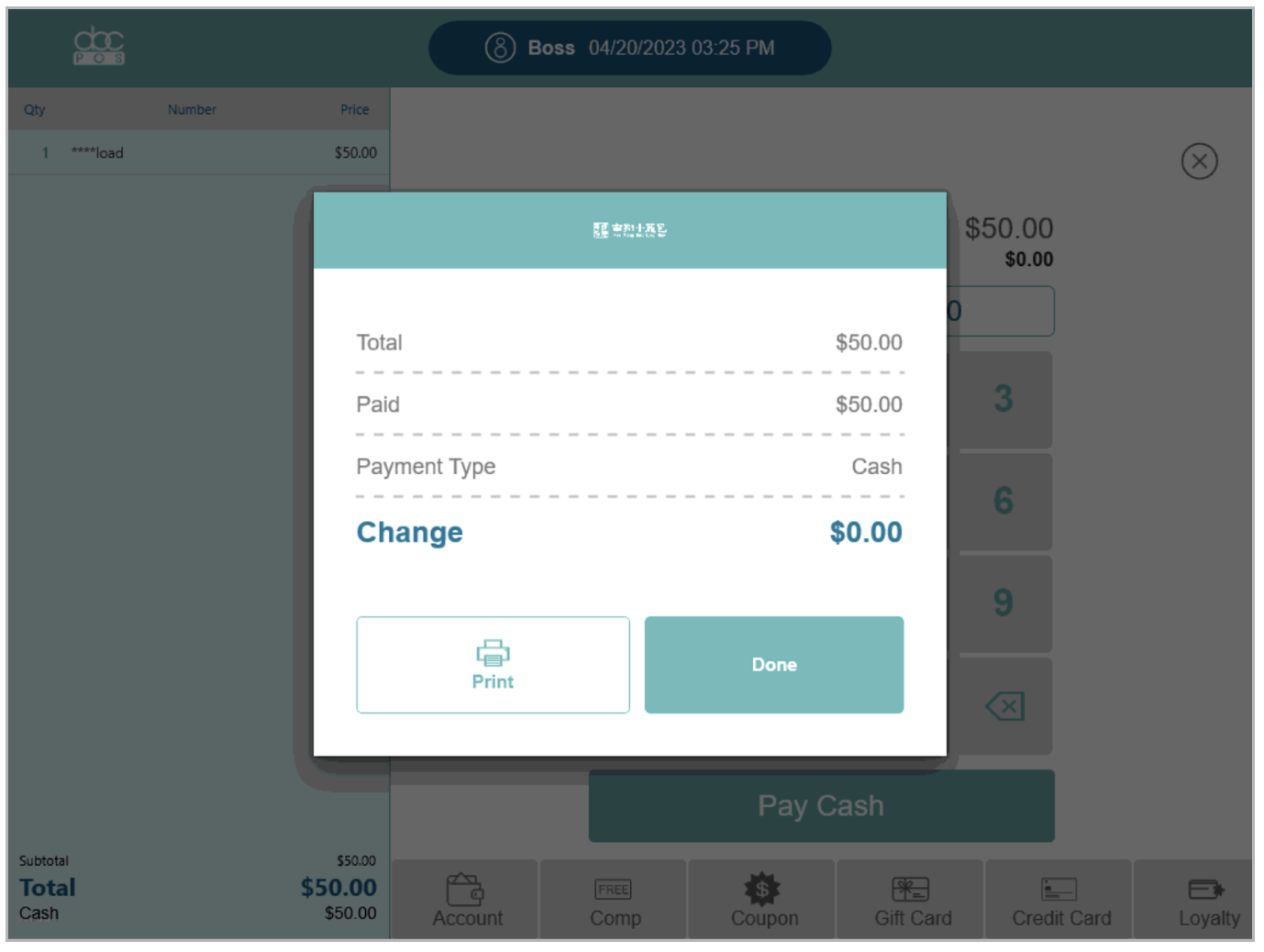
Step 4: Once the transaction goes through, the credits will be added to the customer’s credit balance. Then, the customer can pay for orders with their account balance.
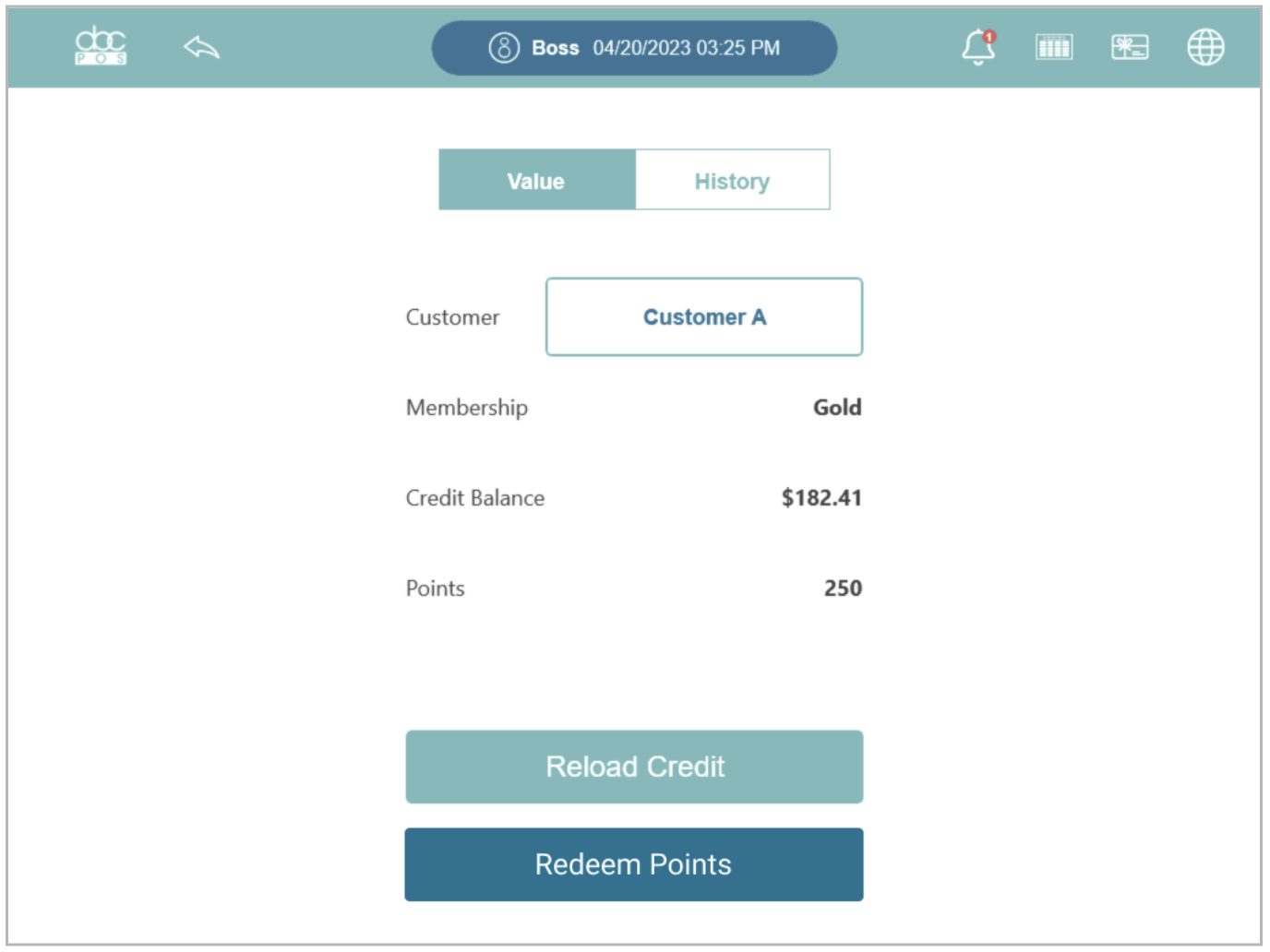
Redeem Credit on POS
Step 1: Tap “Redeem Points” to redeem points to the customer’s credit balance.
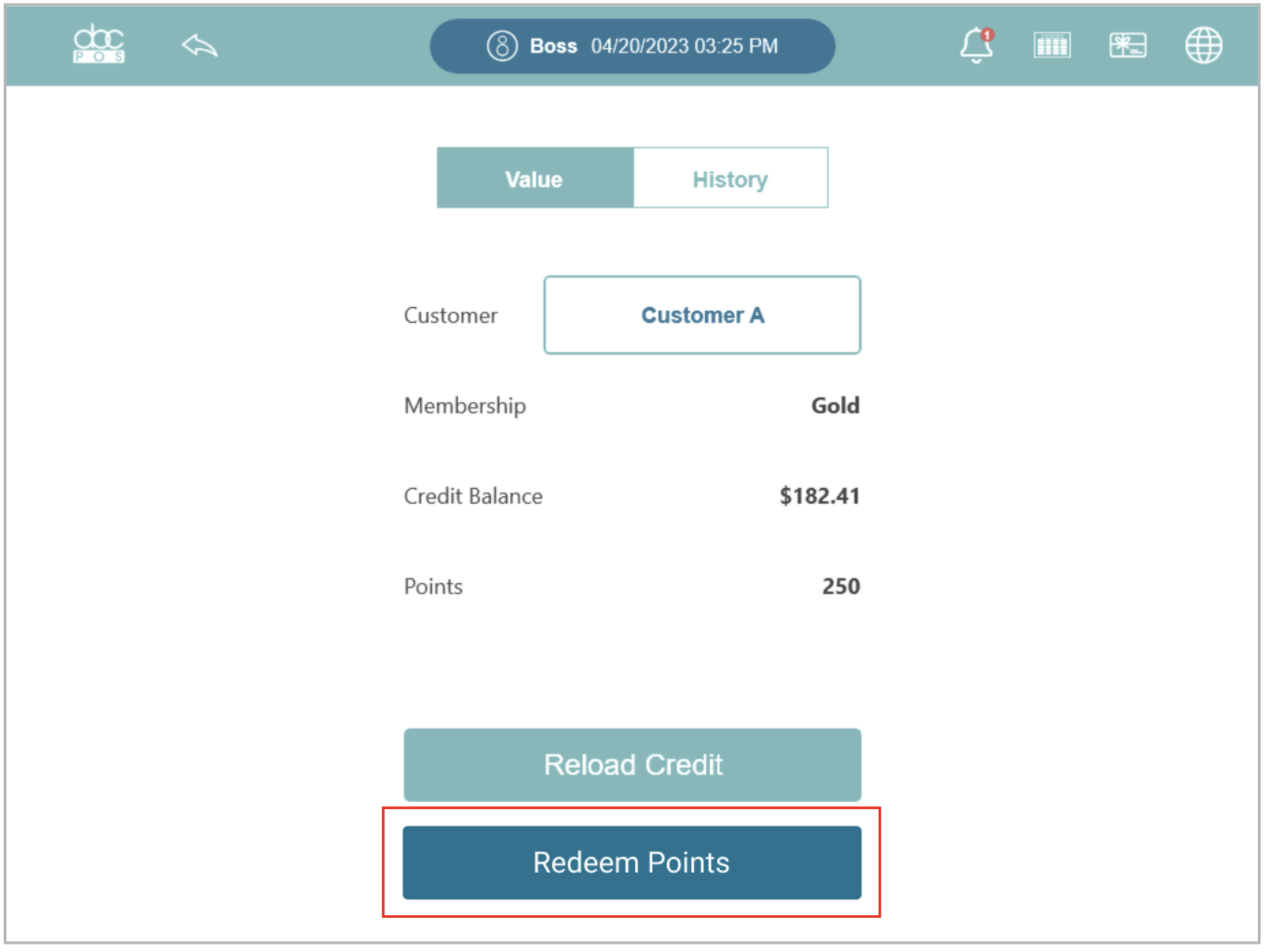
Step 2: Use the “+” and “-” buttons to determine how many points to redeem and then tap the “Save” to submit it.
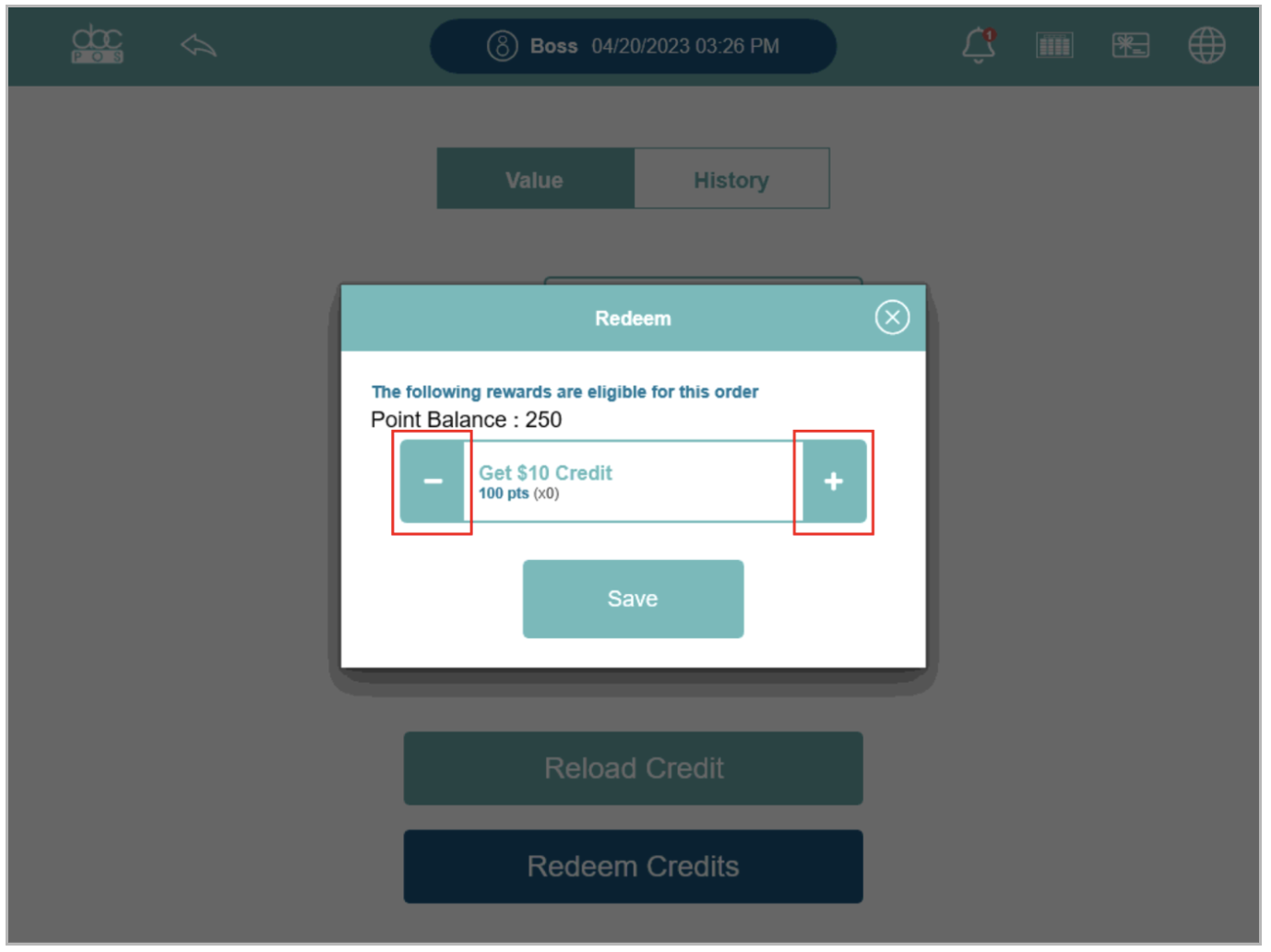
Step 3: Once you are done with it, the pop-up window will show the confirmation and you can click the “Save” or “X” buttons to close the window.
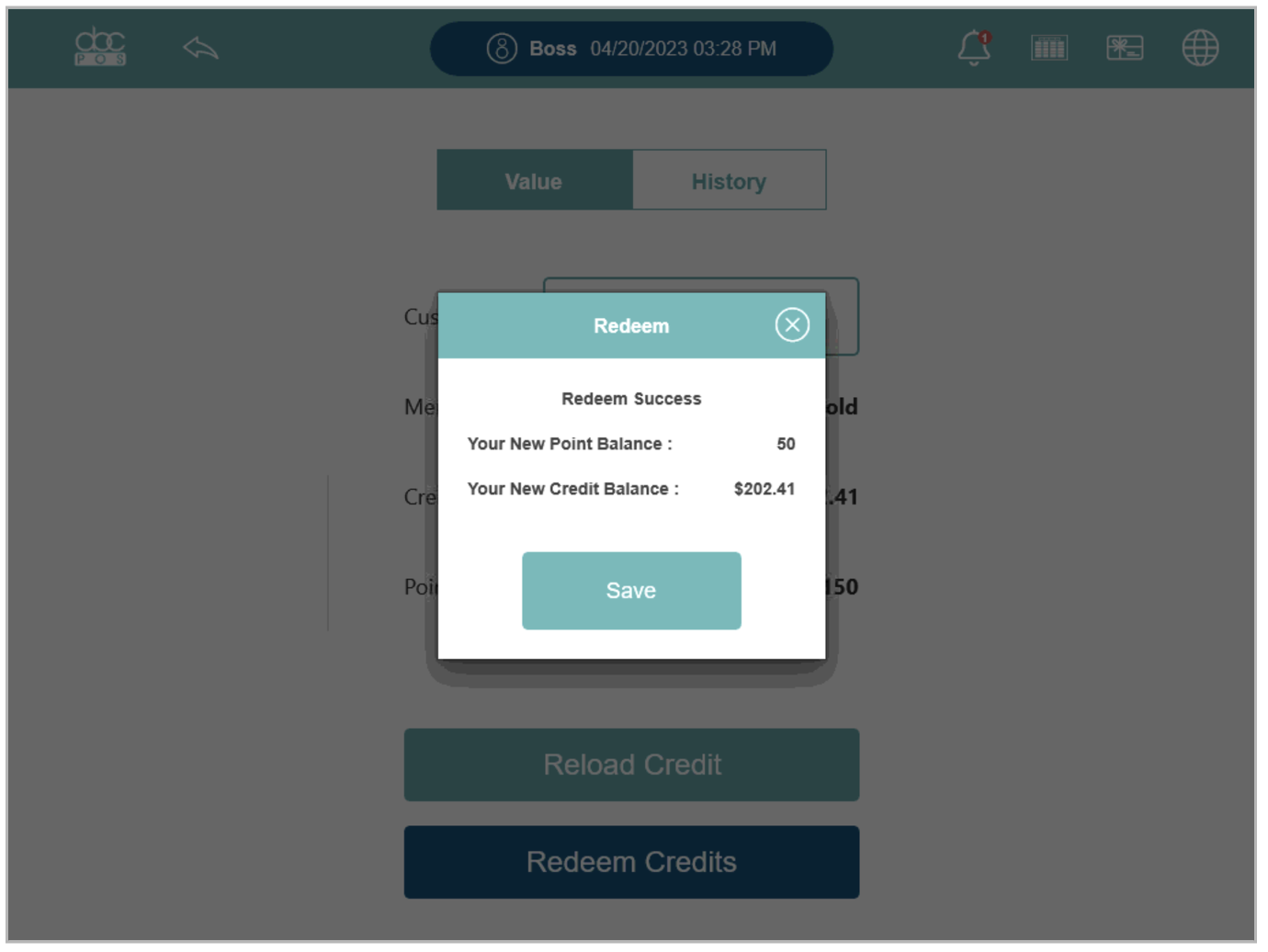
Step 4: Now you can see the updated account’s credit balance and points.