Create a new loyalty customer
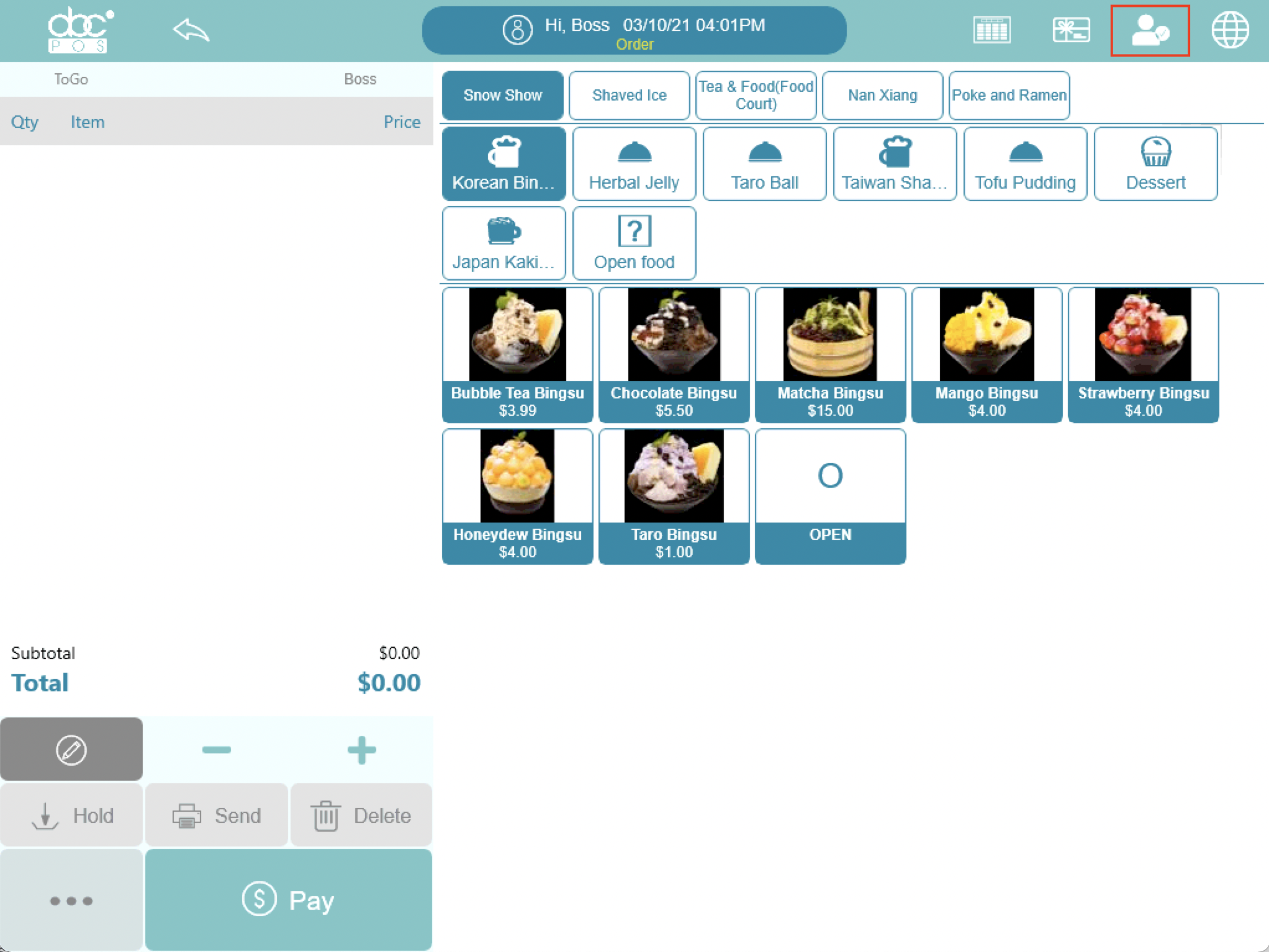
Select “Customer” when taking an order. Select an existing customer on the left or
create a new customer. And then, turn on “Loyalty Membership” to make the customer a
loyalty member.
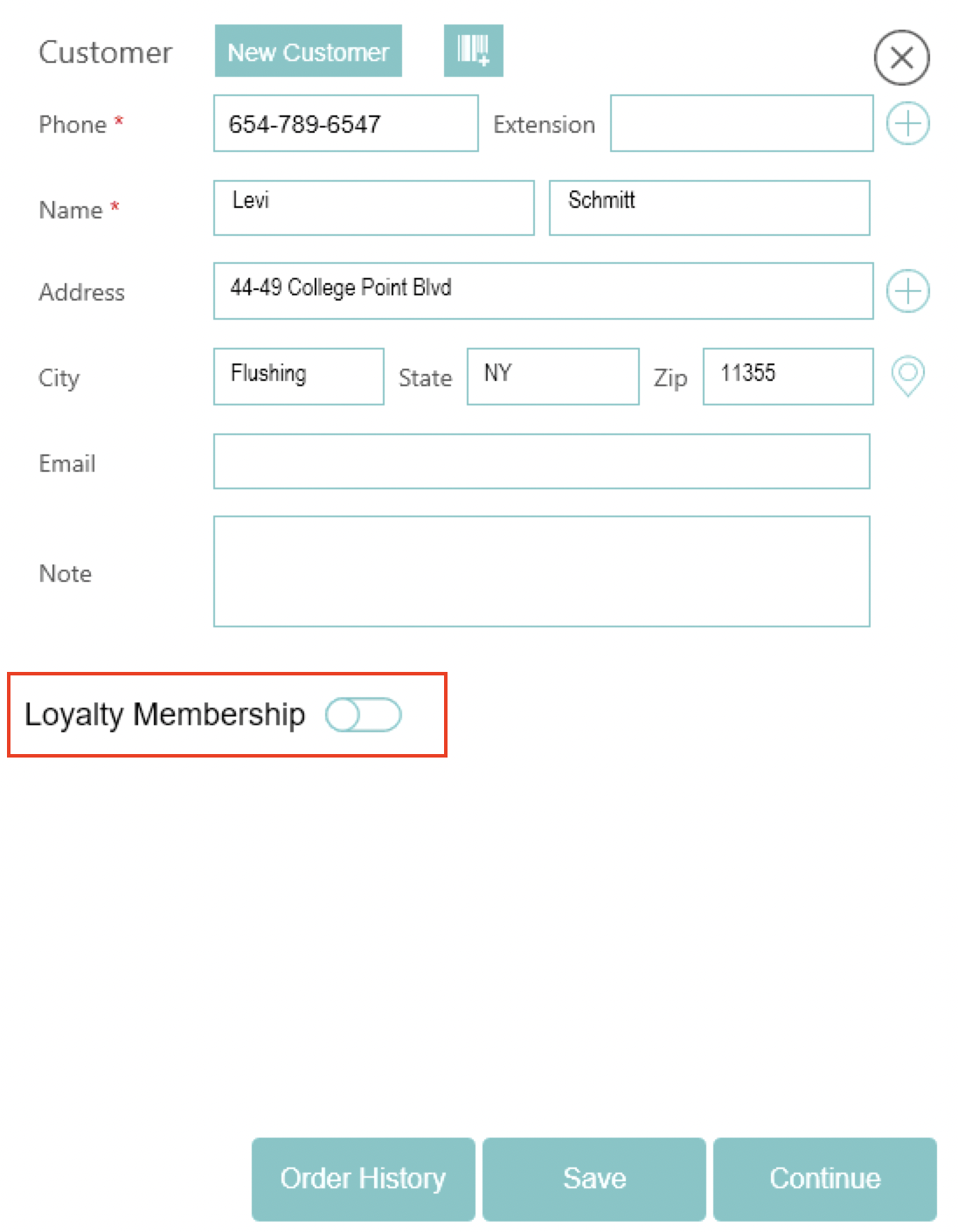
Once the customer becomes a loyalty customer, they will be able to start earning points
and get loyalty member benefits right away.
Place an order for a loyalty customer
When taking an order, tap the customer button. Select a loyalty customer to give the
points to. You can tap the QR Code button to search for a customer by swiping the customer’s
membership card or scan the QR code on the customer’s loyalty app.
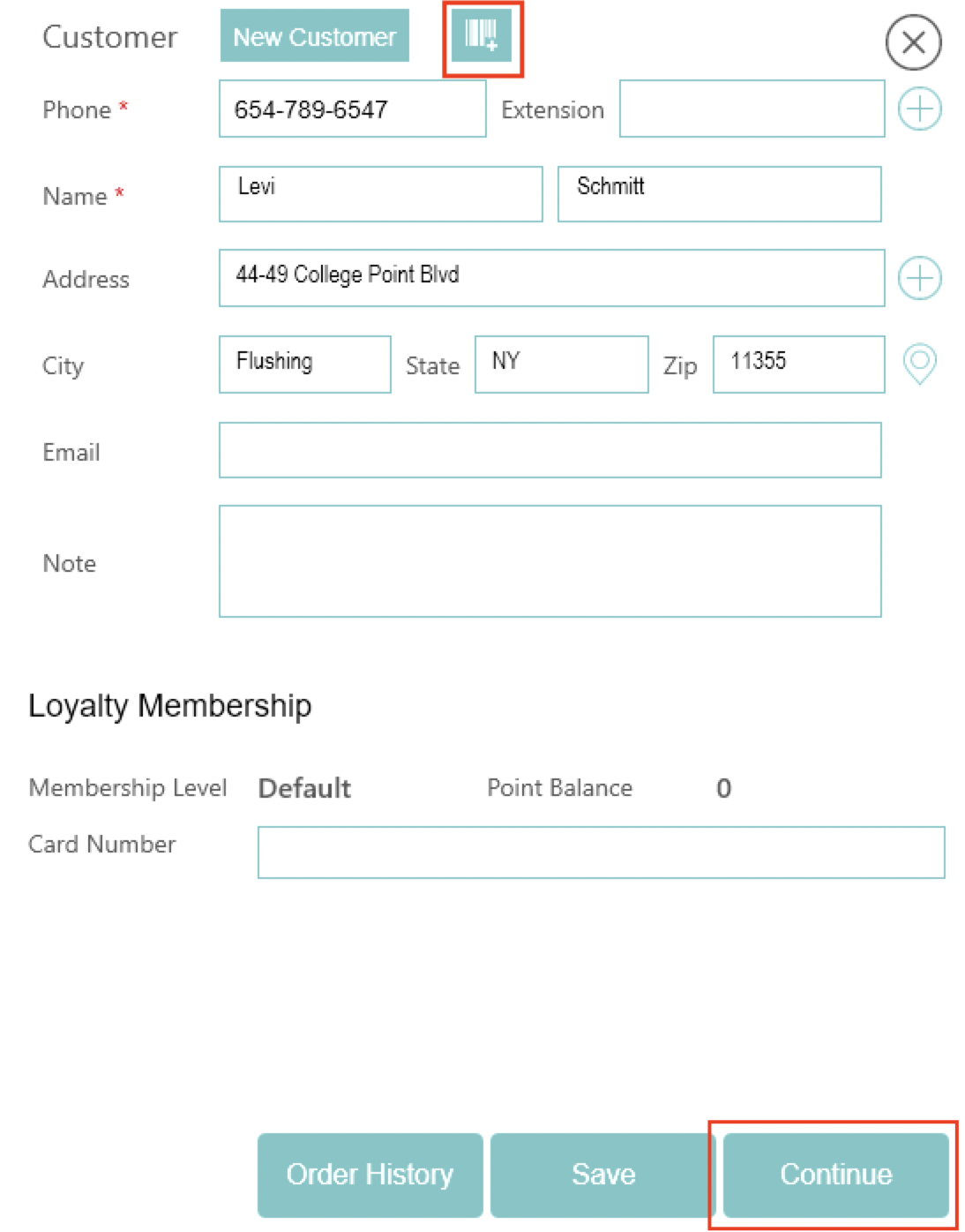
After you found the customer, tap “Continue” to attach the customer to the order. Then,
place the order as normal and complete paying for the order. Once the order is closed, the
points will be calculated and added to the customer’s point balance.
Adding the customer to the order also allows them to get their order discount benefits
(level or birthday) automatically applied to their order.
Reload credits
On the POS, you can either go to “Gift Card” under “More” from the home screen or tap the “Gift Card” icon on the top navigation bar from the order screen.
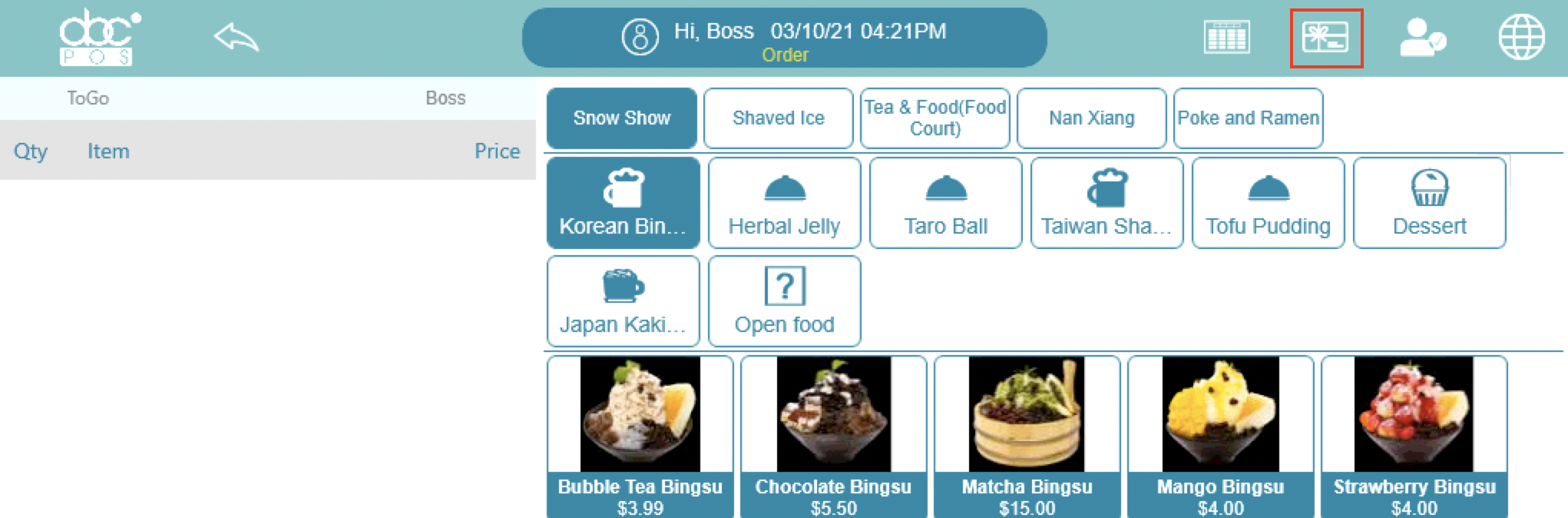
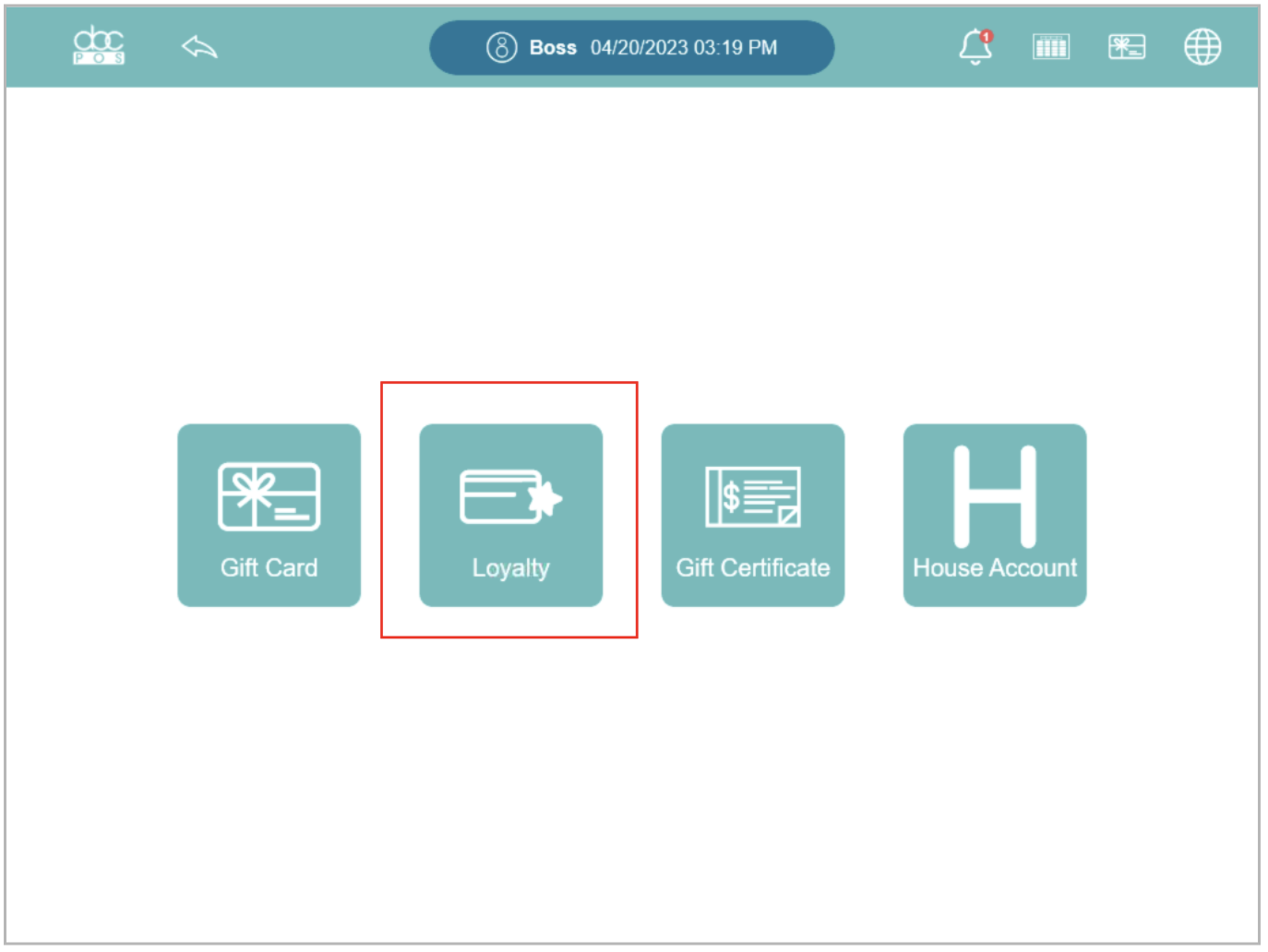
The customer account details will be displayed on the POS screen. The account details will include the customer’s name, membership level, credit balance, and points.
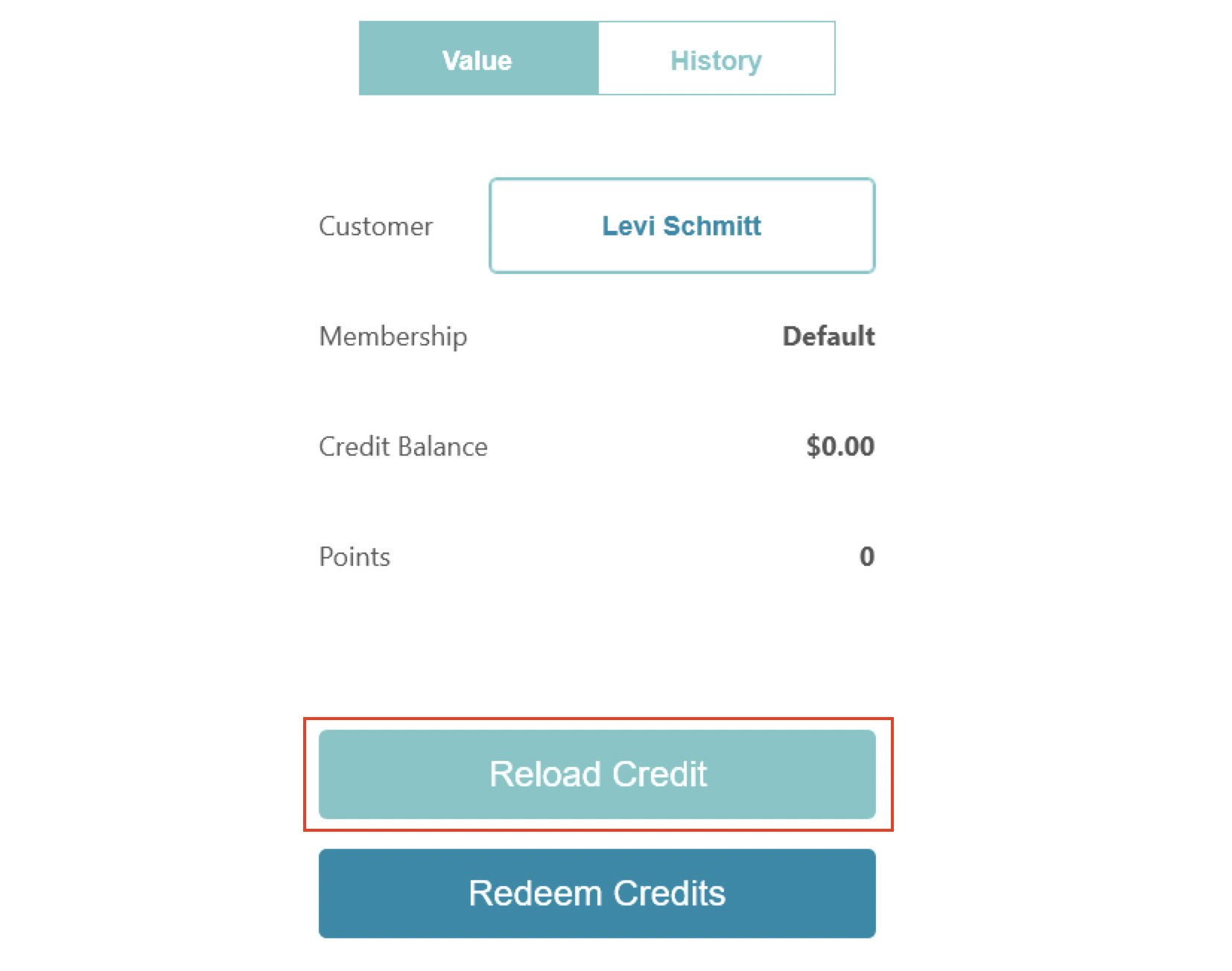
Tap “Reload Credit” to add credits to the customer’s credit balance. Once the transaction goes through, the credits will be added to the customer’s credit balance. Then, the customer can pay for orders with their account balance.
Take Loyalty payments
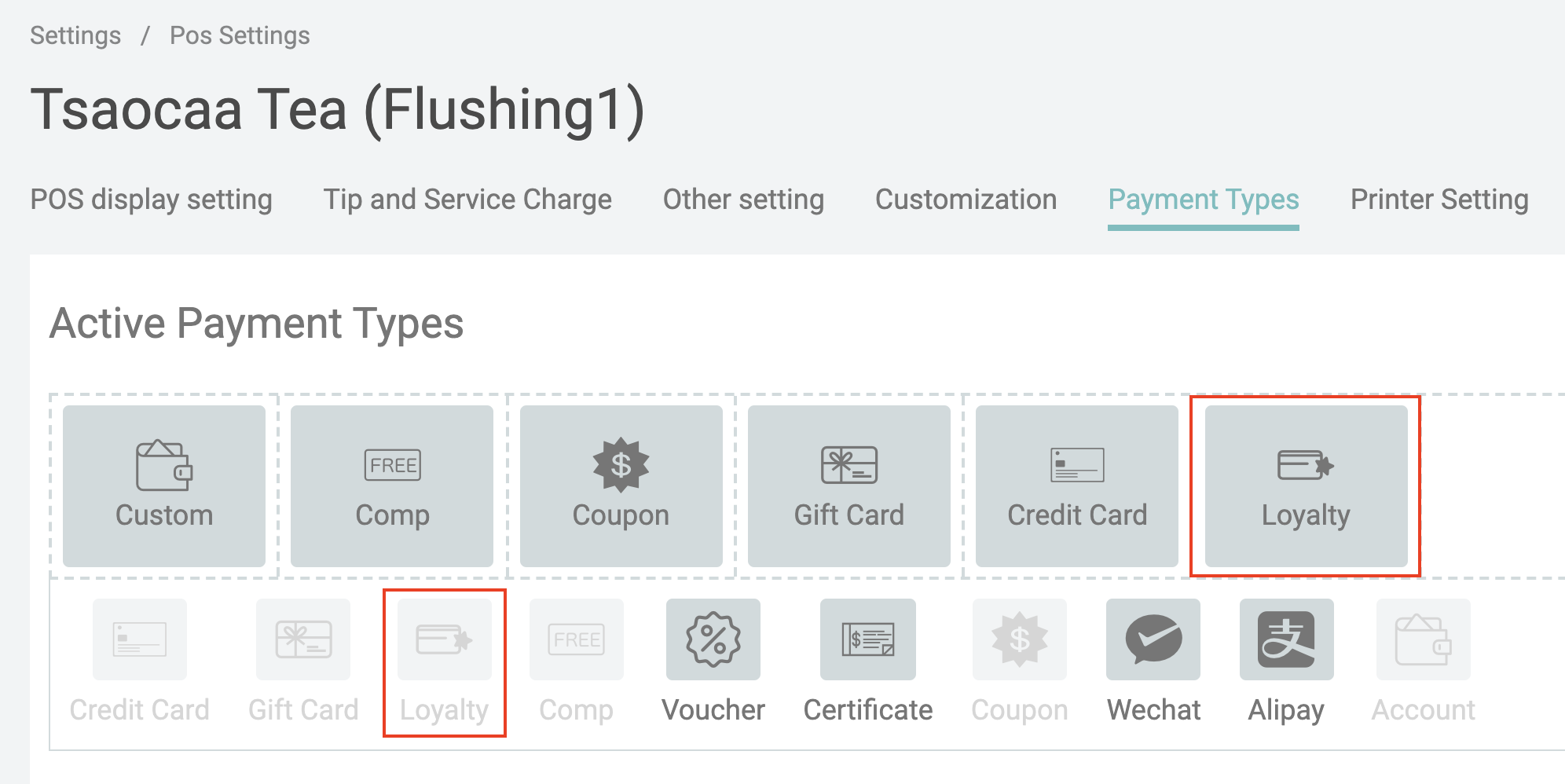
To enable taking loyalty payments, you need to make sure that Loyalty is enabled as a
payment type. Then take an order as normal on the POS and go to the Payment screen.
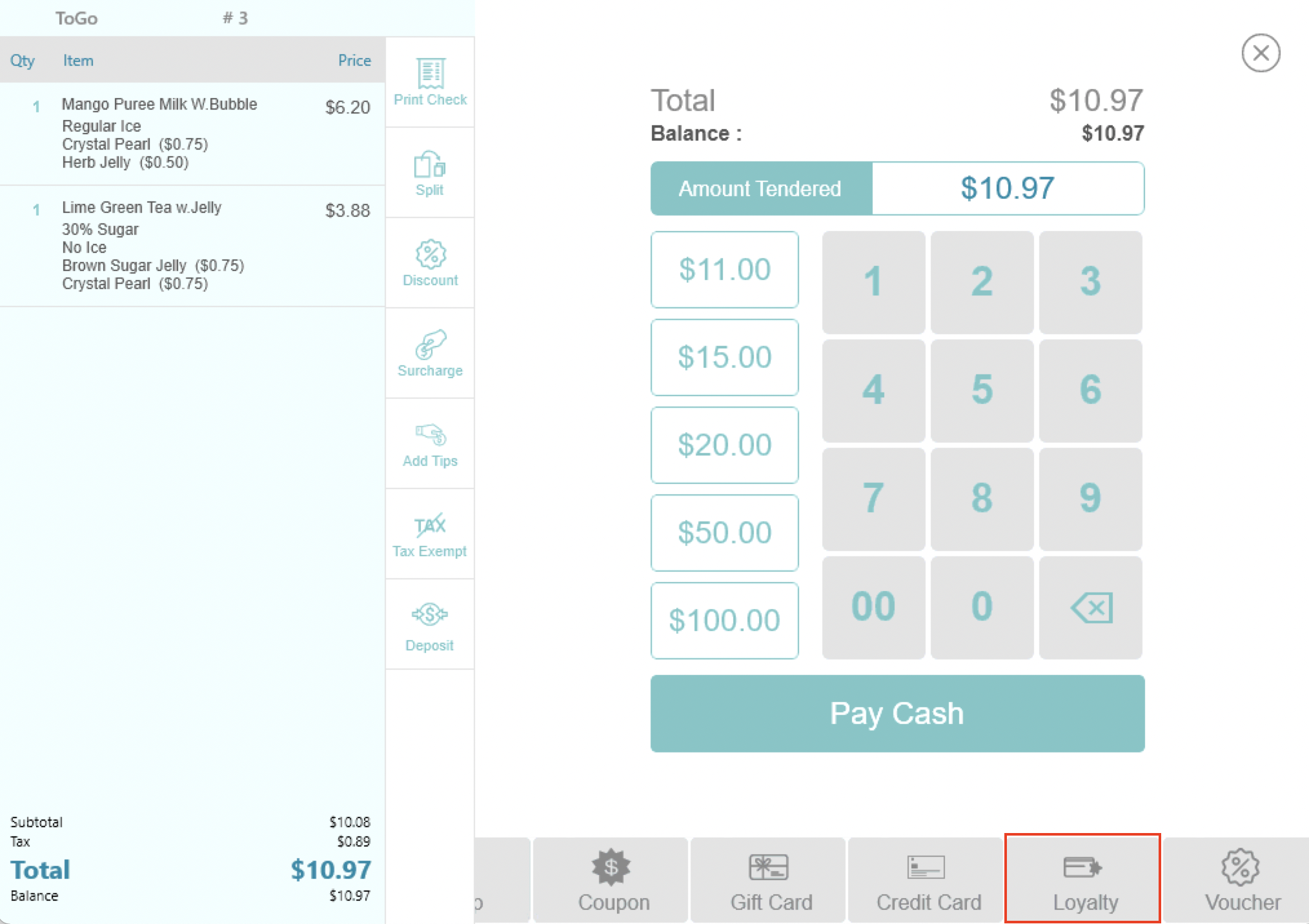
Select Loyalty as the payment method. It will require the customer to swipe their
member card or scan the QR code shown on their loyalty app.

After card swiping or QR code scanning, tap “Confirm” to complete the payment. If the
customer’s account balance has sufficient funds, the payment can go through. Then, the order
will be closed, and the order total value will be deducted from the customer’s account balance.
If the customer was not added to the order when taking the order, pay with the customer’s
account balance will automatically associate the customer with the order and grant points to
the customer.
Use physical VIP cards
Prepare a physical card that can be read with a card reader.
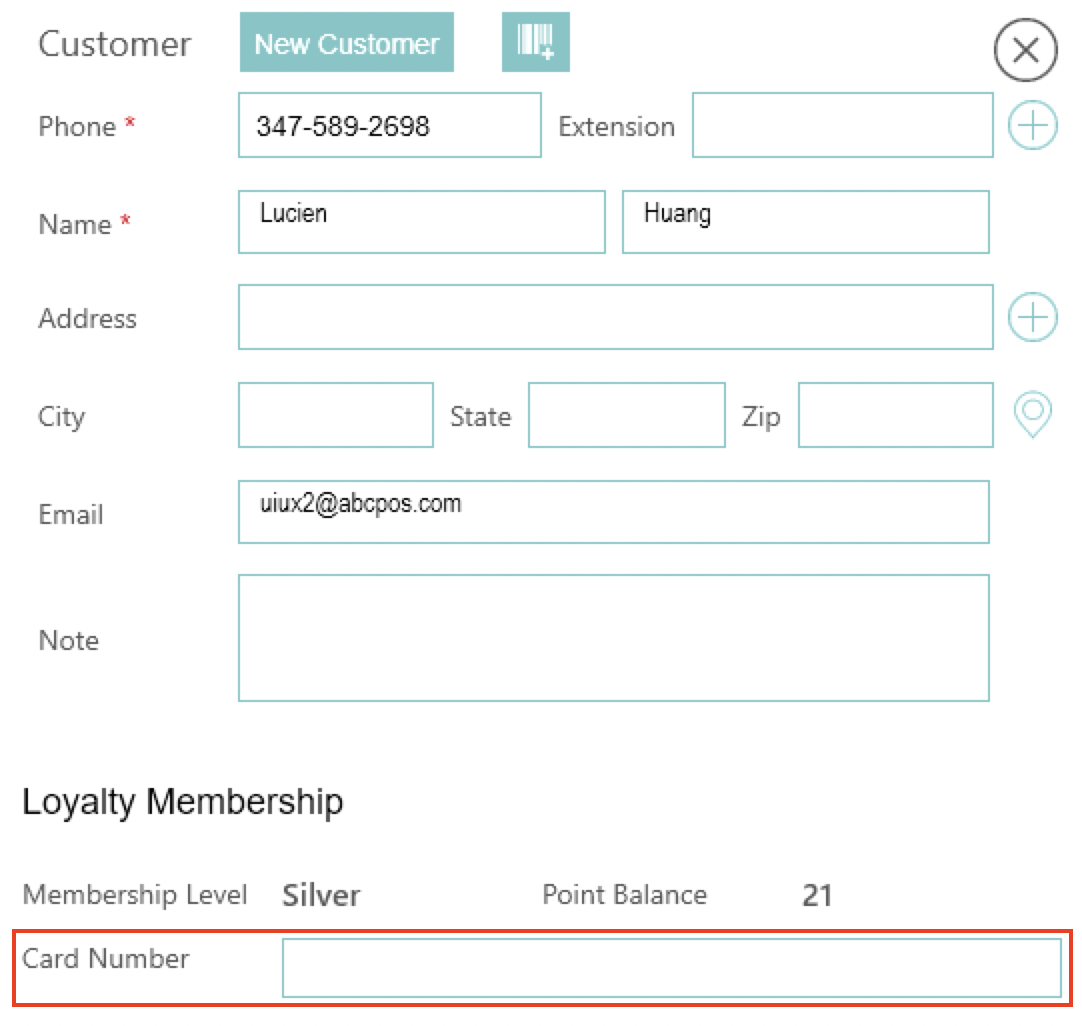
Go to the customer screen and select a loyalty customer. Then, tap “Card Number” to
show a popup for entering the member card number.
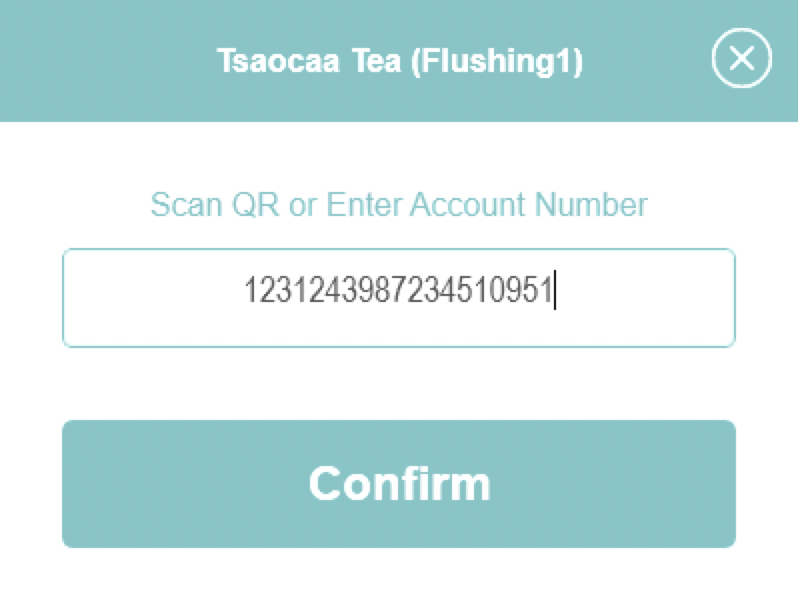
Swipe the physical card using the card reader and tap “Confirm”. Then, you will be able
to find this customer or pay for orders with this customer’s account balance by swiping the
member card.
