With ABCPOS, you have full access to real-time reporting in Remote Report App.
Part 1. Download App
ABC POS released a remote report app. You can download the App from Apple App Store.
Part 2. Accessing with your Abc Dashboard account
Once you download the App, you can open it and log in with your user account. Only users with permission have access to the Remote Report App, if you don't have permission, you may contact the administrator or business owner to request access.
Part 3. Report Overview
3.1. overview
- Quick view
It shows 3 quick-view columns: Total Sales, Sale Tickets, Average Per Sale. - Summary: It shows a summary of the day/date range selected and it shows a detailed calculation of Total Sales.
- Payment type Breakdown,It shows the Payment type,include “cash,credit card,membership,Uber eats”
- Order type Breakdown,It shows the Order type,include “dine in,pickup,togo”
- Top sale Product,It shows 5 top-selling products. The item name is shown on top, sales on the left, and amount on the right. Switching between count&sales to have a different top list (top sales or top number sold)
- time option
You can select the monthly option by clicking the time.
3.2. Sales report
- Quick view,It shows 3 quick-view columns: Total Sales, highest,lowest.
- “Sales Summary” It shows a summary of the day/date range selected and it shows a detailed calculation of Total Sales.
- This tab shows the Sales Summary of all branches and selected. Select the time range(hourly, daily, monthly) and switch among Gross, Net, and Volume.
- Discount Summary,shows all item discounts, order discounts
3.3. Product Report
Popular Products
- Top Categories: It shows 4 categories that have the most number sold/sales/ profits. You can switch between the 3 options. Click “View All Categories” to see all categories modal.
- “View All Categories”, the modal contains all categories and it can be exported or printed. Click cancel to exit this modal.
- Top Products: It shows 8 top products similar to top categories. Click “View All Menu Items” to see the all items modal.
- “View All Menu Items”, the modal contains all items, and it can be exported or printed. Click cancel to exit this modal.
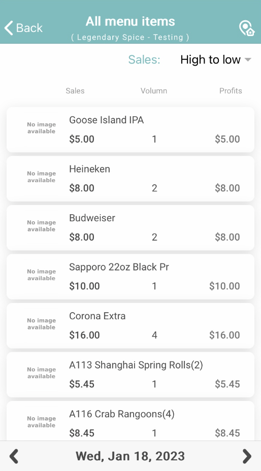
Menu Group
- Menu Group Summary: It shows all menu groups with the amount sold/sales/profits in a bar chart.
- Item Sales Breakdown: It shows a pie chart with sales of each menu group.
- Item Sales Over Time: It shows a line chart with each menu group's sales over time. When hovering over an hour(day), it shows the sales of each menu group in that hour(day).
- Daily Item Sales Details: It shows sales of each menu group in a detailed table.
3.4. Payment Report
- Payment Breakdown: The pie charts show payment types.
- Payment Details: The table shows a detailed amount of each payment type received for each hour/day. The formula is the same as the Payment Summary
3.5. Order Report
- Order Type summary breakdown pie chart, it shows Order Type Total Sales in a pie chart
3.6. Invoice detail
- The invoice details show the number, time, type, and subtotal in the table.
