This feature enables customers to place orders anytime and choose their desired pickup time.
Set Up Schedule Orders
Add On > Online Order > View Settings > Order Settings > Available Order Time
- Enable Scheduled Orders
- Select "Order can be placed at any time" to allow customers to place orders during non-business hours
- Optional Features
- Auto Accept Orders: Automatically accept all orders without manual confirmation and print sale receipts
- Order Cancellation: Allow customers to cancel orders before merchant accepts them
- Store Status: If the store is paused, online orders are disabled, and customers can only browse the menu
- Special Hours and Closures: Set special hours for holidays or closures to override regular store or delivery hours
- Email Notification Receiver: Choose the email address that will send order status notifications to the user.
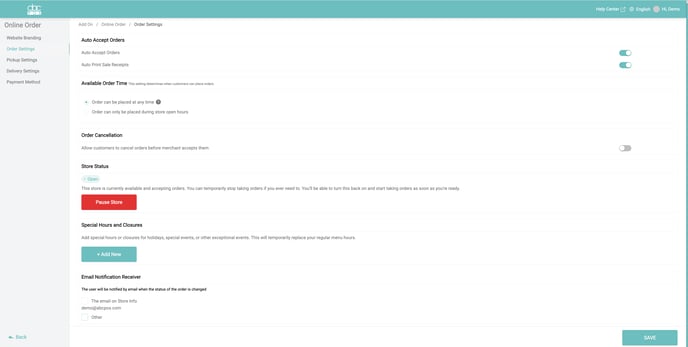
How it works
Orders placed outside business hours will be sent to the store at opening.
- If Auto Accept Order is ON:
- Any Order that is scheduled for the current day will be displayed under In Progress
- Any order that is scheduled for the following day or any day in advance will be displayed under Scheduled
- If Auto Accept Order feature is OFF:
- ALL orders scheduled for the current day and any day in advance will be displayed under New
The store has 30 minutes to manually accept the order. If not accepted within this time, the order will be automatically marked as Missed and the customer will receive an email about order cancellation.
Here’s what the customer will see when placing a schedule order during non-business hours:
