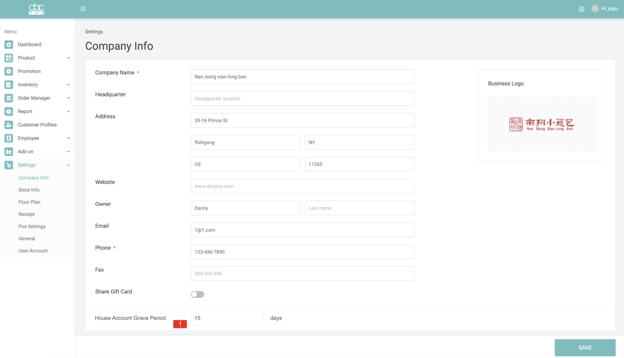House Account Setup
How can I create a new house account?
POS:
- Go to the POS Customer Profiles section. Click an existing customer and switch the House Account button.
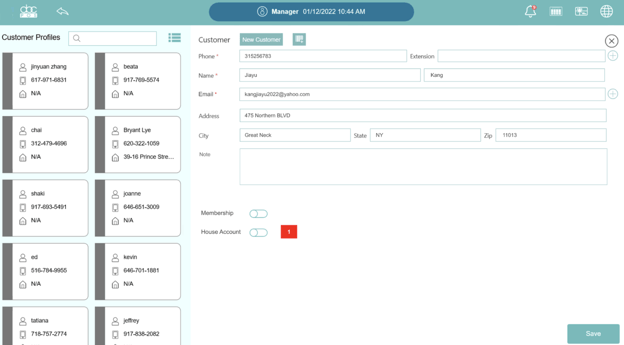
- After switching the House Account button, the House Account area will show up. Users can set the total credit limit (Default Total Credit Limit $1000).
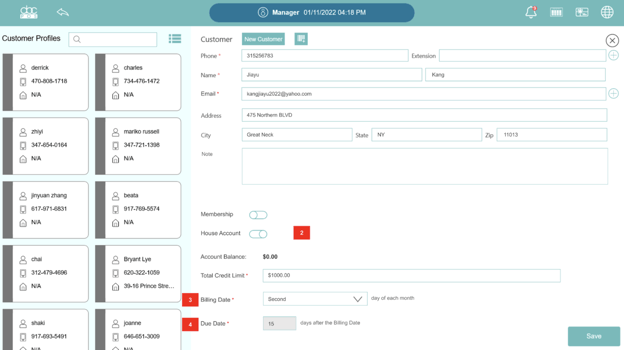
- Edit Billing Date
- Due Date: The user can set a grace period on the BackOffice Company level, Due Date will automatically be generated (The time between your billing date and your due date is known as the "grace period." Default Grace Period is 15 days).
- After closing the existing house account, we can still see the account information, but the house account area turns gray. So the user still can see the balance.
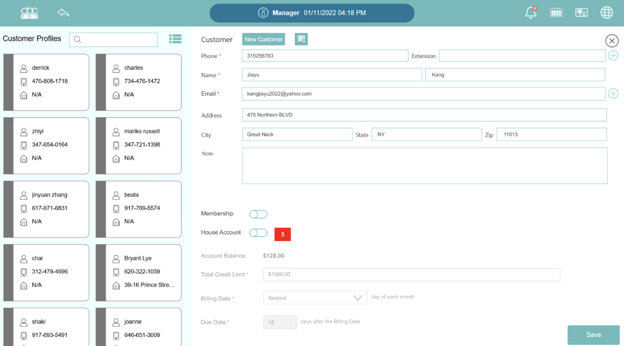
Back Office:
- Go to the Customer Profiles page and click “Add Customer”.
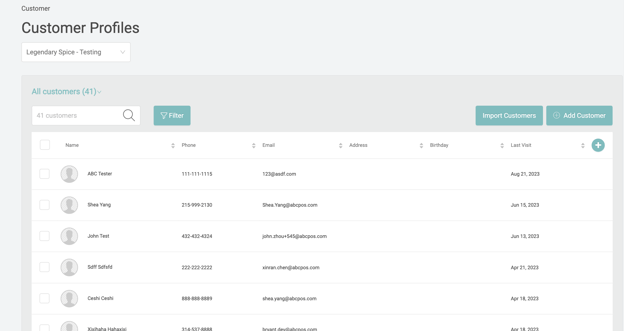
- open House Account for this customer.
- Users can add multiple address boxes.
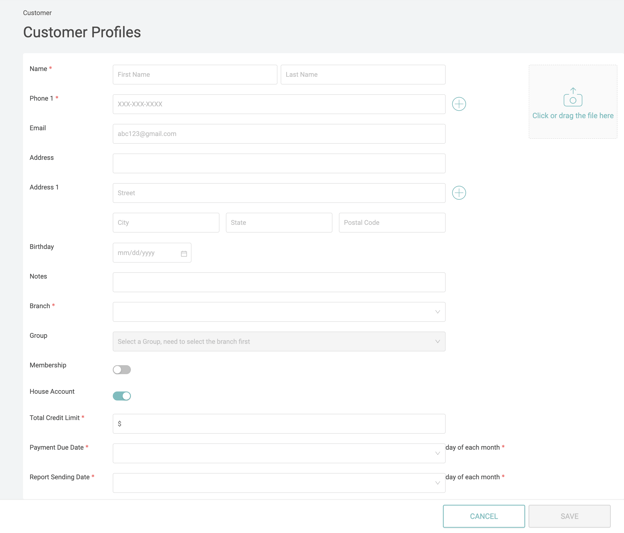
- After switching the House Account button there would be a new area show up.
- Edit Total credit limit. (Default Total Credit Limit $1000)
- Select Billing Date.
- Due date. Users can set a grace period on the BackOffice Company level, Due Date will automatically be generated (The time between your billing date and your due date is known as the "grace period." Default Grace Period day is 15 days).
How do I edit the house account detail?
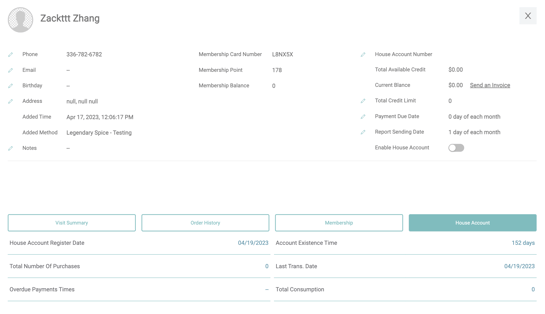
- Edit the House Account Number(add permission). House Account Total Available Credit. House Account Current Balance. Change the House Account Total Credit Limit( add permission).
- Send an Invoice button will lead the user to the “Send an Invoice” page.
- Change Billing Date
- Due Date: The user can set a grace period on the BackOffice Company level, Due Date will automatically be generated (The time between your billing date and your due date is known as the "grace period." You typically can pay your balance in full before the end of the grace period)
- Enable or disable House Account
- “Member Card” change name to “Membership Card Number”. Add “Membership Point” and “Membership Balance”.
- Add a new section House Account. Under House Account, there would be basic information and account history. Account history will add under both the Membership and House Account sections.
- Users can choose the time period of order history. Default “This Month”.
- Download Transactions
- Check History statements.
- Activity: Payment, Credit
- The “Credit Adjustment” column.
- “Credit Balance” column.
- “Total Available Credit” column.
How to “Send an Invoice” and Check Statement?
Click the “Send an invoice” link or button.
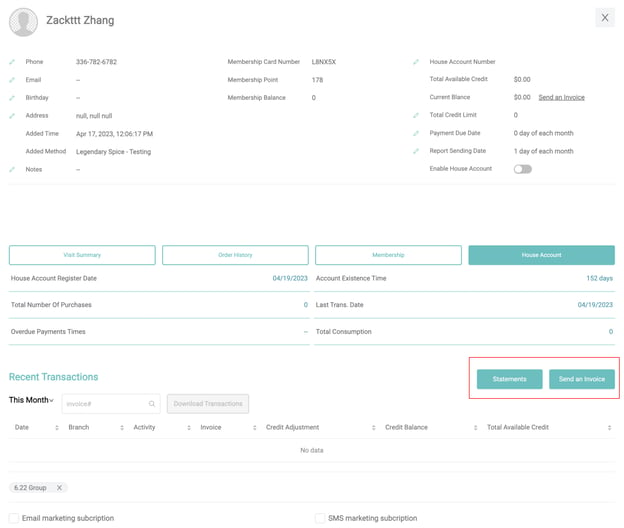
- Users can scroll down and up to check history if the order is beyond one page.
- The previous balance is the balance excluding the current month that the customer owes the restaurant. The New charge is the current month balance the customer owes the restaurant. The current balance is the total balance the customer owes the restaurant.
- Print the PDF or send an email to this customer.
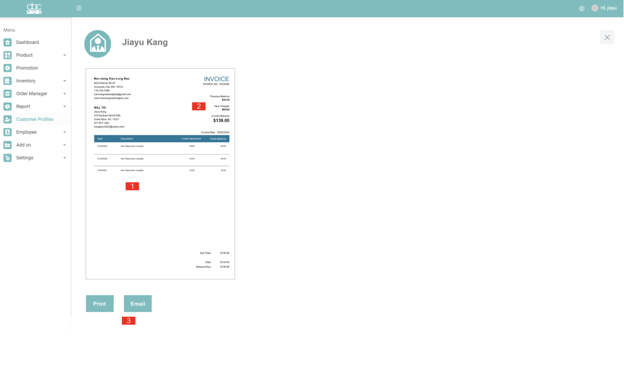
Check Account history statements:
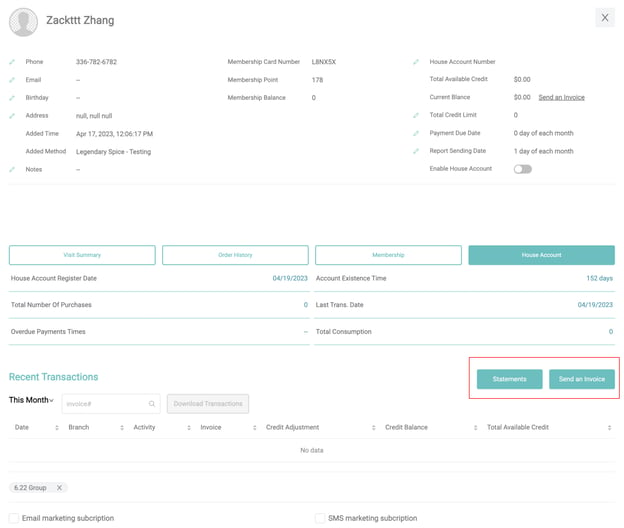
Each month “sending report date” will generate a new invoice statement.
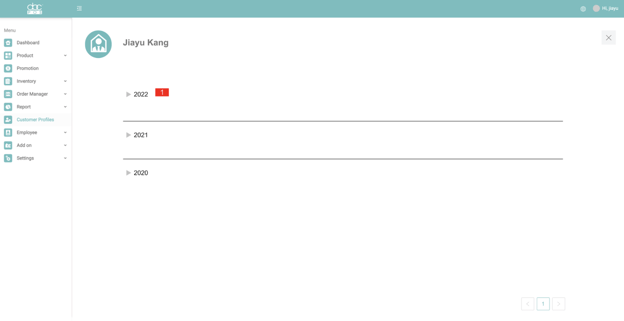
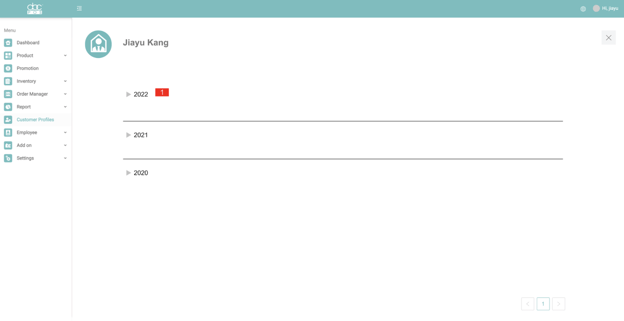
What is the Grace Period and where to set it?
At the Settings>>Company level, we can edit Grace Period. (The time between your billing date and your due date is known as the "grace period." Default Grace Period day is 15 days)