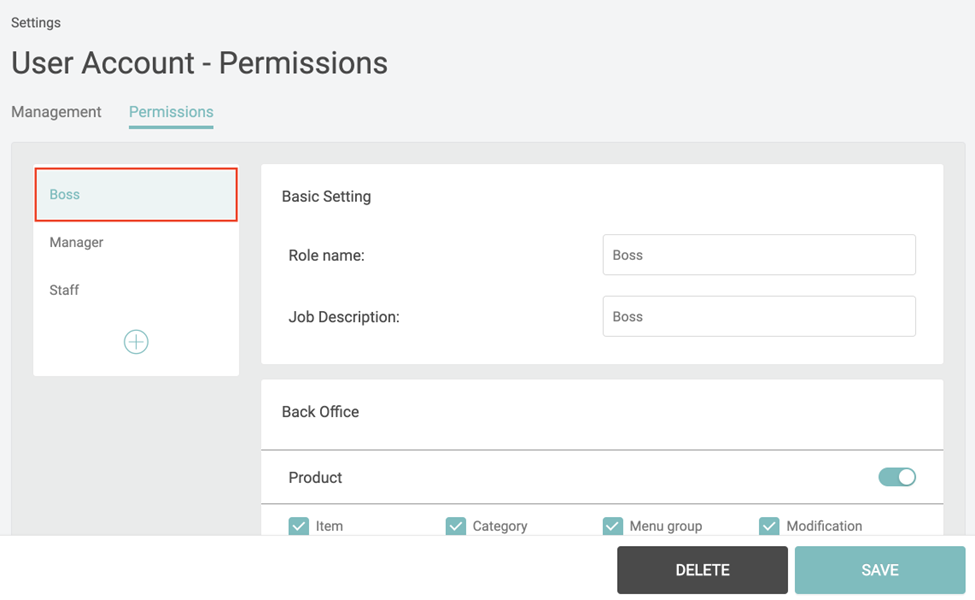You need permission to access this section. If you can not find it on your Setting Section, it means you have no access to the User Account Management.
- Set up a new User Account Role / Set up a New User Account
- Edit an existing account/ Edit an existing User Account Role
- Set up a new User Account Role / Set up a New User Account
Step 1. Set up a new User Account Role/ Permission
- Settings> User Account> “Permissions” tab
- Click “+” , fill out the Basic Setting, and check the permissions for this role.
- Click “Save” then go to “Management” tab
- Also, you can edit the existing permissions and save the changes.
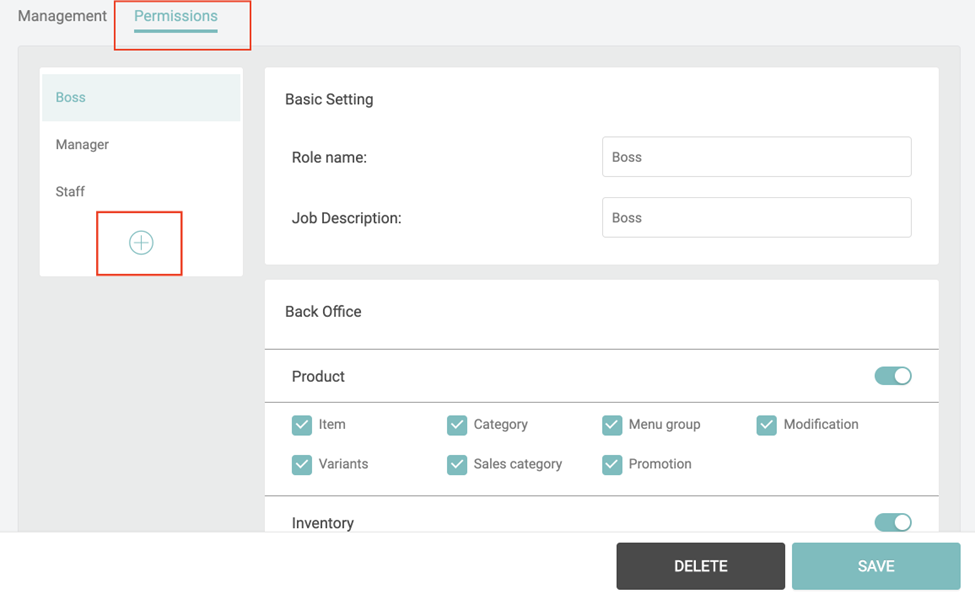
Step 2. Set up a New User Account
- Settings> User Account> “Management” tab
- Click “Add Account” button and see a popup screen
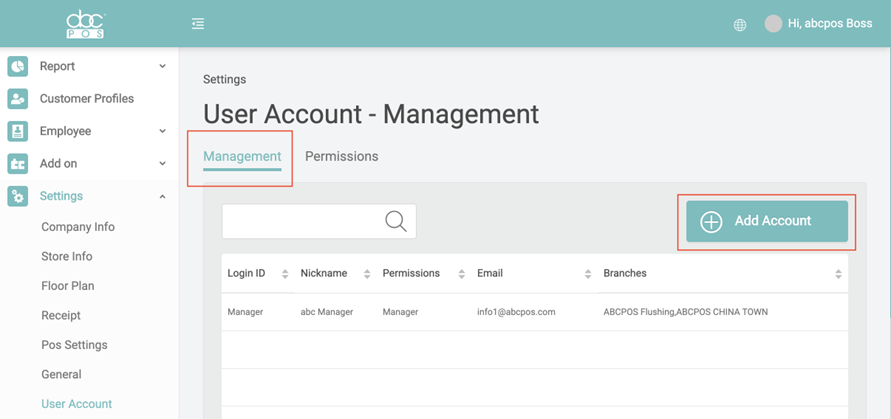
- Fill out all the required fields and save
- Select the permissions and branches.
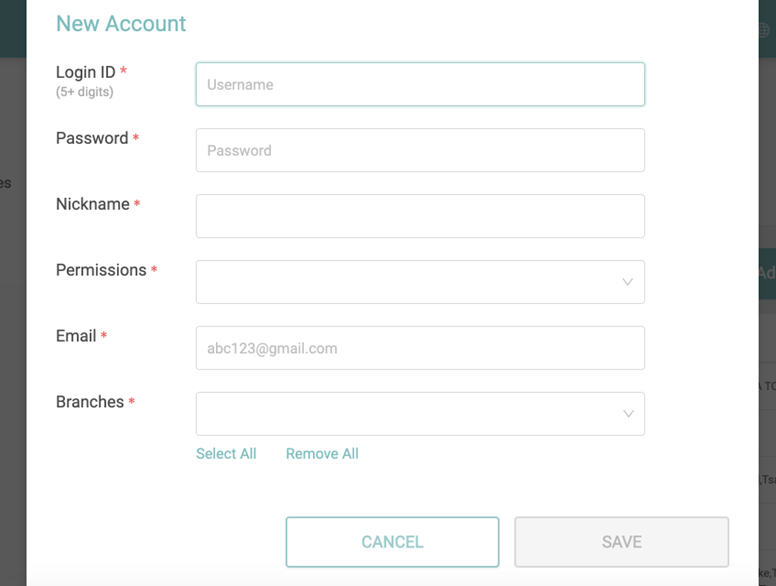
Edit an existing account/ Edit an existing User Account Role
Edit an existing account
- Go to User Account Management under Settings
- Stay on the “Management” tab
- Click the account you want to edit it.
- Edit the information on the popup screen and save the changes.
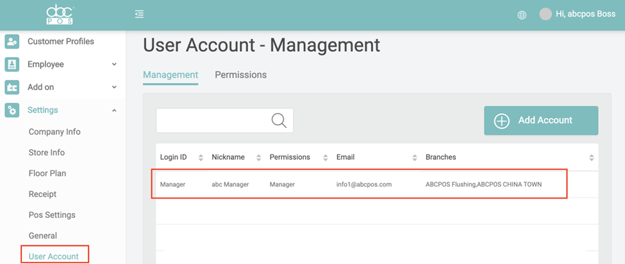
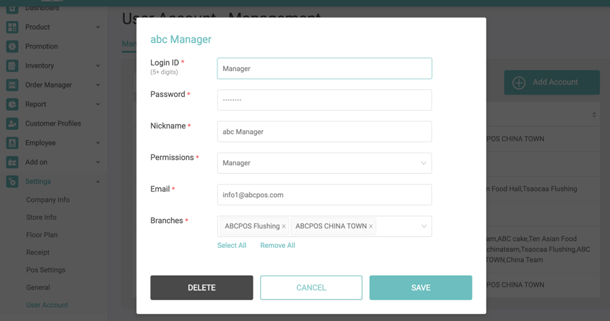
Edit an existing User Account Role
- Go to User Account Management under Settings
- Stay on “Permissions” tab
- Click the Role you want to edit it.
- Edit the information on the popup screen and save the changes.