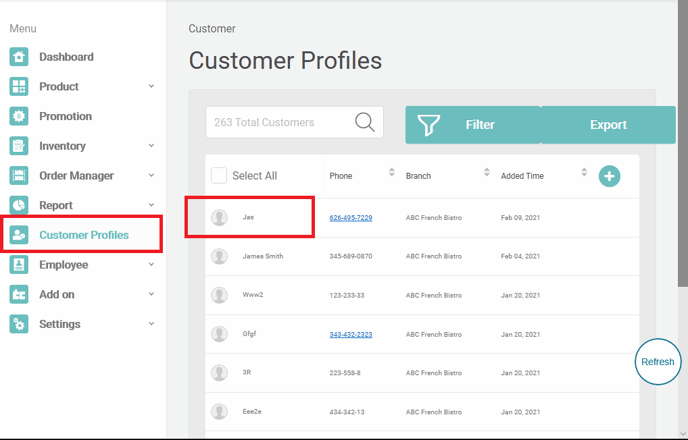This article will provide a brief overview of the Customer Profiles, giving you the basic information you need to get started on advance
How does it work?
A customer profile is a contact management tool where you can store customer information, view how they interact with your business, and engage with them – all in one place.
Customers are added to your directory when sales are made in person and your online store。 They’re also automatically added when booking services with you via Appointment and are participating in your Loyalty program. You’re also able to manually add or import customers to your directory in bulk.
If a customer pays with cash, check, or another form of tender that isn’t a credit card, you can still associate their payment with a new or existing customer profile.
Your Customer Directory has filtering options that allow you to view customer information in greater detail. Filters you can apply range from Last Visit, Membership Duration Age, Total Spent,s Level Status Branch and more. You can apply filters and view specific data by navigating in the Customer Profiles section of your dashboard > select Filters. Once your filters are applied, click Confirm to see the customers that fall within the criteria set by your filters.
Customer Profiles
ABC helps your directory grow by creating Profiles from card sales that contain a customer’s basic information. You can then add information customers choose to share with you, for example, their email address or phone number, to enhance these profiles on your own.
You can create customer profiles individually and in bulk using a CSV import to your online Square Dashboard.
Customer profiles include the following sections:
Personal Information: Save and view a customer’s name and other information the customer chooses to provide, including contact information, along with their address, birthday.
Visit Summary: View the customer’s activity at your business, including first visit, last visit, average spending, total spent, last visited branch and visit times.
Membership Status: If you’re using loyalty add on, you’ll be able to view a customer’s status and activity, along with their level and point balance.
View your customer profiles on your dashboard
1. BO> Customer Profile
2. Click the customer name that you want to select.